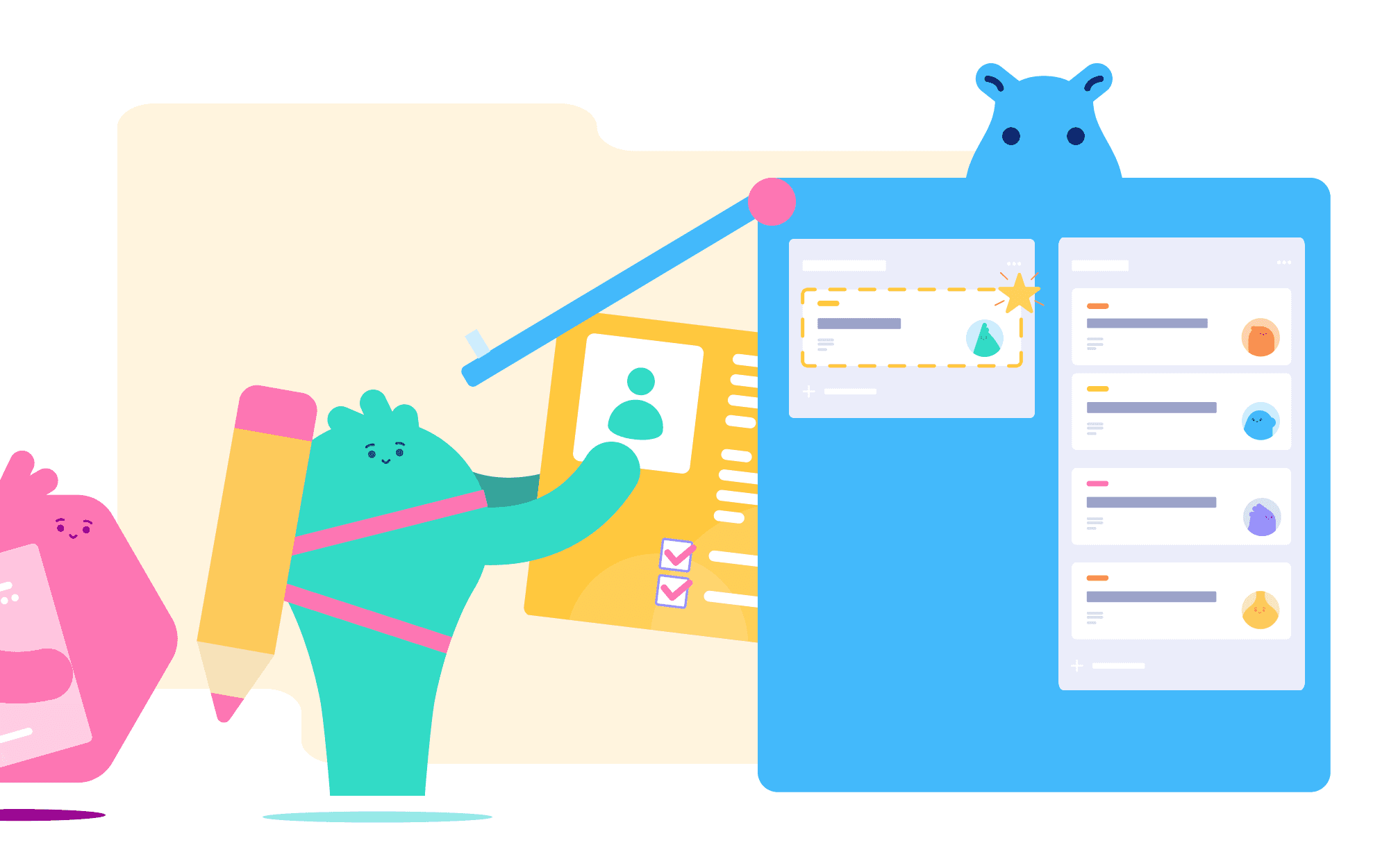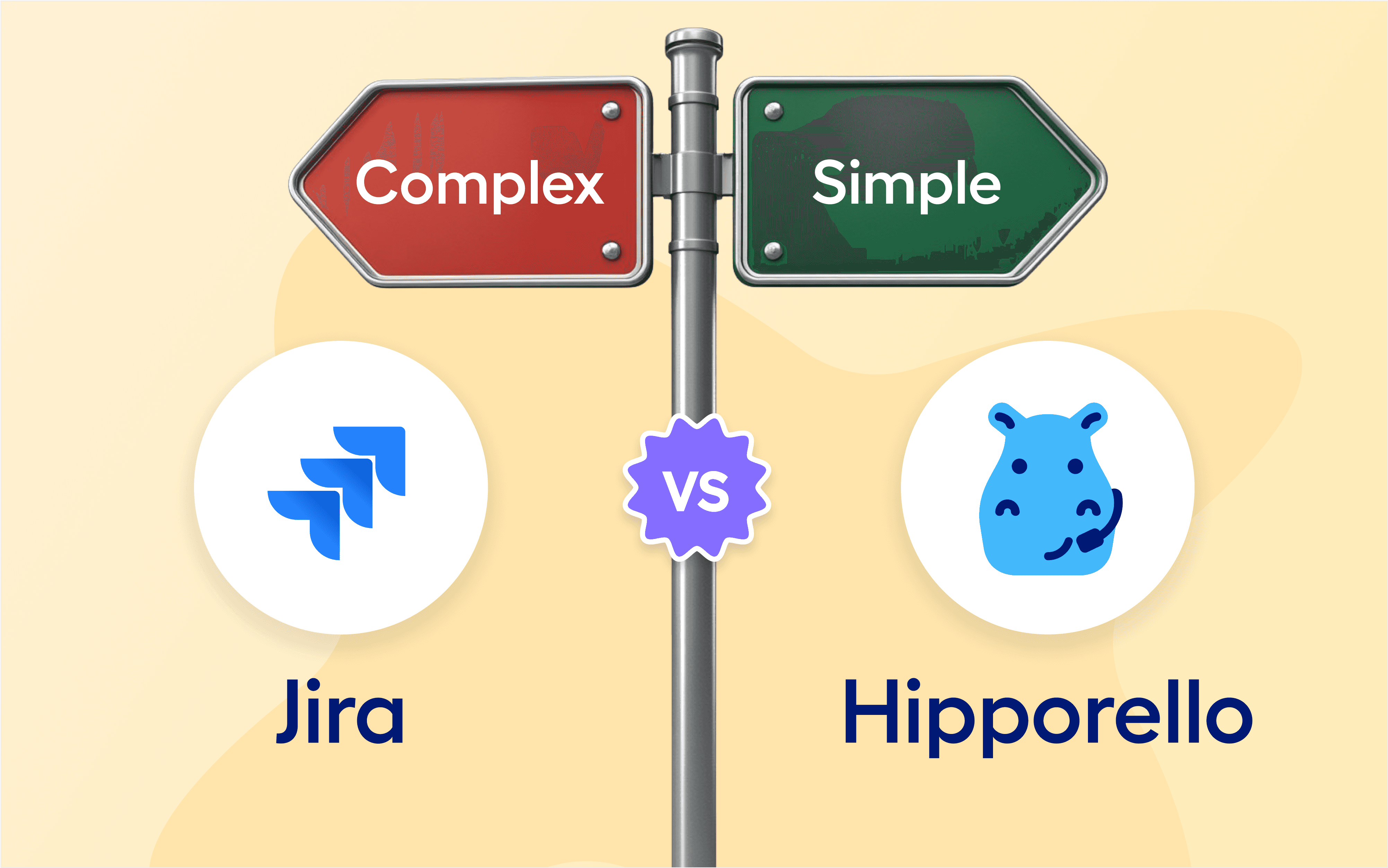Whether you're gathering service requests, customer contact information, or any other essential data, forms significantly enhance your team's efficiency. Integrating forms directly into Trello, where real-time collaboration and organization occur, elevates your team's productivity to new heights.
Creating customized forms for Trello is a breeze with Hipporello Service Desk. In just a few clicks, you can develop a personalized form tailored to your specific needs. Hipporello Service Desk enables you to effortlessly embed forms into your website or incorporate them seamlessly into your Trello workflow through a user-friendly web portal.
To help you get started and make the most of your Trello forms, we've put together a comprehensive guide covering everything you need to know about creating, customizing, and optimizing forms within the Trello environment. Learn how to streamline data collection, improve team communication, and boost overall productivity with the powerful combination of Trello and Hipporello Service Desk.
What is an online form?
An online form is a digital tool composed of various fields or questions designed to gather information effectively and efficiently. Ranging from essential details such as names and contact information to more specific data, online forms streamline the data collection process.
Online forms are versatile, as they can be customized to collect the exact information you require, whether it's for processing feedback, handling service tickets, or any other purpose. These forms are widely used across the internet on websites, apps, and within other platforms, including project management tools like Trello. By incorporating online forms into your existing systems, you can enhance communication, organization, and overall productivity.
How can Trello forms be utilized?
Trello forms are the perfect way to collect information from your audience or other individuals. Since they’re fully customizable, you can build a form that suits your needs.
Some ways that you can use Trello forms include:
Contact requests and inquiries such as “contact us” form on your website
Collect contact information for instance signing up for a newsletter, or mailing list
Recruiting and job applications
IT and support tickets or service requests
Collect feedback and surveys
How can I create Trello forms?
To create Trello forms, you need to install Hipporello Service Desk Power-up to your board. Once installed successfully, you can easily start using already established forms or create new ones by dragging and dropping form fields. When you complete your form settings, your form will be visible on a web portal which can be customized according to your branding or you can embed it on your website.
Creating Trello forms is a straightforward process and it allows you to manage forms and form automation with ease. With Hipporello Service Desk, you can also publish forms publicly or privately.

Private forms
Creating a private online form is an excellent strategy for gathering requests from a targeted group of users. Access to private forms is restricted based on specific criteria, such as having an email address from a particular domain or possessing the required password.
Private forms are ideal for internal teams handling tasks like IT service requests or exclusive customer requests accessible only to members. By limiting access, you can safely include more sensitive or specialized information on the form, ensuring that you collect the necessary data from the right audience.
Public forms
Conversely, public forms are generally accessible to anyone possessing the link, making them suitable for situations without a specific target audience.
For instance, public forms are commonly utilized for customer support requests, as they can potentially benefit anyone who needs to submit a form, regardless of their background or affiliation.
How does form to Trello card work?
One of the standout features of using Hipporello Service Desk for your Trello forms is the automatic creation of Trello cards. In other words, Service Desk Power-up brings form to the card.
Every time a user submits a form, a new Trello card is generated, containing all the submitted information, consolidating everything you need in a single location.
Like any other Trello card, you have the flexibility to make adjustments as needed. For instance, you can move cards between various lists, update due dates, and assign cards to specific team members, ensuring that form submissions reach the appropriate person for timely action. Furthermore, teams can collaborate effectively and engage in Trello-based conversations, fostering seamless communication.
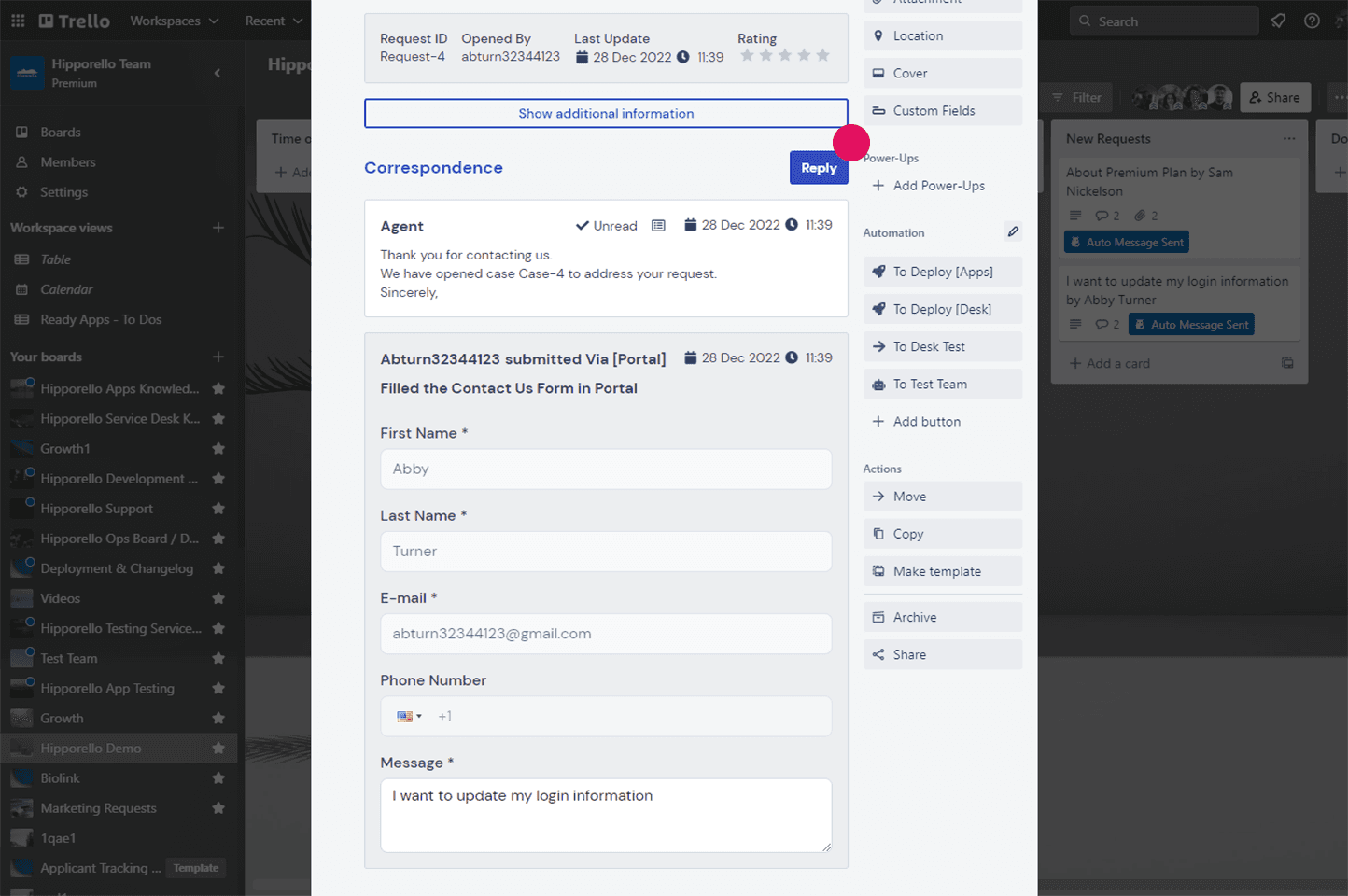
How does Trello card to email work?
The Hipporello Service Desk conversation module (card to email) enables seamless communication with anyone who submits your Trello form, fostering effective interactions. Whether you require further information on a request to update the submitter regarding their form submission, you can send an email directly from the card.
You can track and respond to requests using both the form itself and email correspondence, ensuring that all relevant information is accessible and organized on Trello.
When you create a Trello form using Hipporello, the conversation module is automatically integrated into every Trello card generated through your new form. This feature promotes efficient communication, enhances collaboration, and contributes to a smooth, streamlined workflow for both your team and the form submitters.

Step by step guide to create forms for Trello
Using Hipporello Service Desk, you’ll have a form that’s ready to use in just a few steps.
Ready to dive in? Here’s a quick rundown of everything you need to get started with forms for Trello.
Install Hipporello Service Desk Power-up to your Trello board from the Trello directory
Set up new forms from Form to Board on the admin page
Edit a premade form or create a new one from scratch
Right within the form builder, you can choose from a wide range of elements such as radio buttons, free-form text boxes, etc.
Set automation that works with forms such as assigning members or labels
Share the form or portal URL to receive form requests
Receive form fills to Trello as cards
Send a message to the form requester directly from the Trello card
Manage requests on Trello workflow, close tickets, and send automated informational messages
To learn more, check out our knowledge base.
Whether you're collecting service requests, customer contact information, or any other crucial data, forms play a vital role in enhancing your team's efficiency. Integrating forms directly into Trello, where real-time collaboration and organization take place, takes your team's productivity to unprecedented levels. Creating customized forms for Trello is easy and fast with Hipporello Service Desk. In just a few clicks, you can craft a personalized form that meets your specific requirements and start receiving form information to Trello.
More From Hipporello