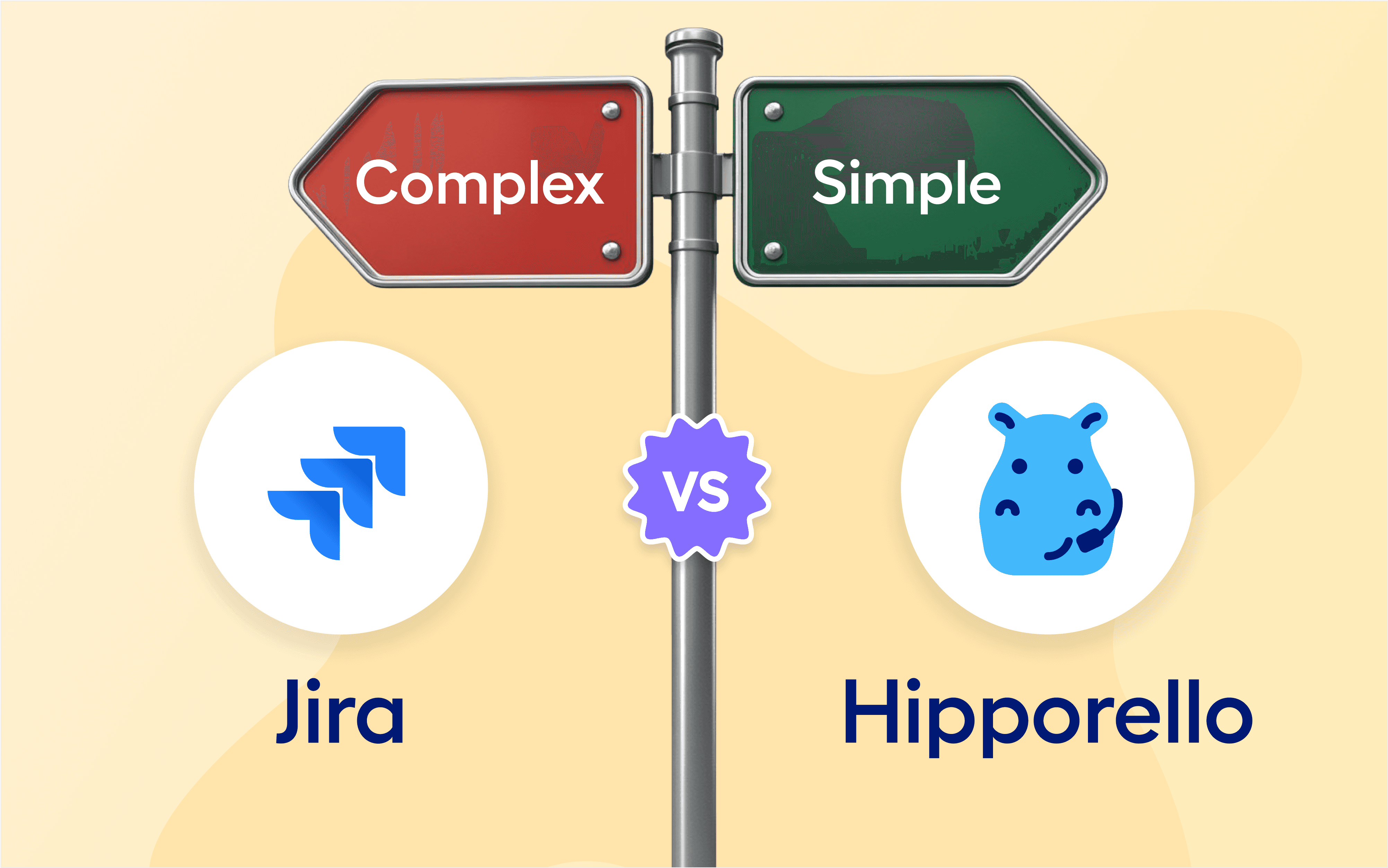Automation is a really important when it comes to efficiency, but without the right controls, it can sometimes feel like a blunt instrument rather than a precision tool. That’s why we’re excited to introduce two powerful improvements to automation capabilities of Hipporello's Service Desk built for Trello and Notion users:
Condition and Delay Support for Automations
With these updates, you now have even more control over how and when your automations run, and this ensures they align with your unique needs.
Let’s dive into what’s new!
Condition Support for Automation Triggers
Automations should work exactly the way you need them to, and that’s where Condition Support comes in. Previously, automations triggered as soon as an event occurred. Now, you can set specific conditions to determine when and in what condition an automation should run.
How It Works
Define trigger events (e.g., when a form is submitted, when a request is updated, or when a request is closed).

Add conditions to specify when the automation should proceed. (e.g., when a request is closed, while in Trello List "Orders")
Automations will only execute when the defined conditions are met, which is great for preventing unnecessary or premature actions.
Why This Matters
Avoid unnecessary triggers and keep your Notion databases/Trello boards and notifications clean.
Ensure automations run only when they are truly needed.
Define detailed rules, such as triggering an action only if a ticket is labeled "Urgent" or assigned to a specific team.
Delay Support for Automations
Sometimes, immediate automation isn’t the best approach. With this new Delay support, you can now schedule actions to happen after a set period rather than instantly.
How It Works
Choose an automation action (e.g., sending an email, moving a Notion or Trello task, updating a field).
Click Add Delay and set a delay period (e.g., in minutes, hours, or days).

The action will automatically execute after the defined delay.
Why This Matters
Follow up with ease: Send reminders or escalations if a ticket remains unresolved after a certain time.
Space out actions: Prevent overwhelming users with too many updates at once.
Improve customer experience: Schedule follow-up communications at the right moment rather than immediately.
How to Get Started
These new automation enhancements are now live! You can start using them right away by heading to Hipporello's Admin Panel > Automations section in your Hipporello Service Desk and adjusting your existing workflows or creating new ones with conditions and delays.
What’s Next?
We’re always working on making automations more powerful and customizable. If you have ideas or feedback, we’d love to hear from you!
Try out the new Conditional Logic and Delay Support today and take your workflow automation to the next level!
More From Hipporello