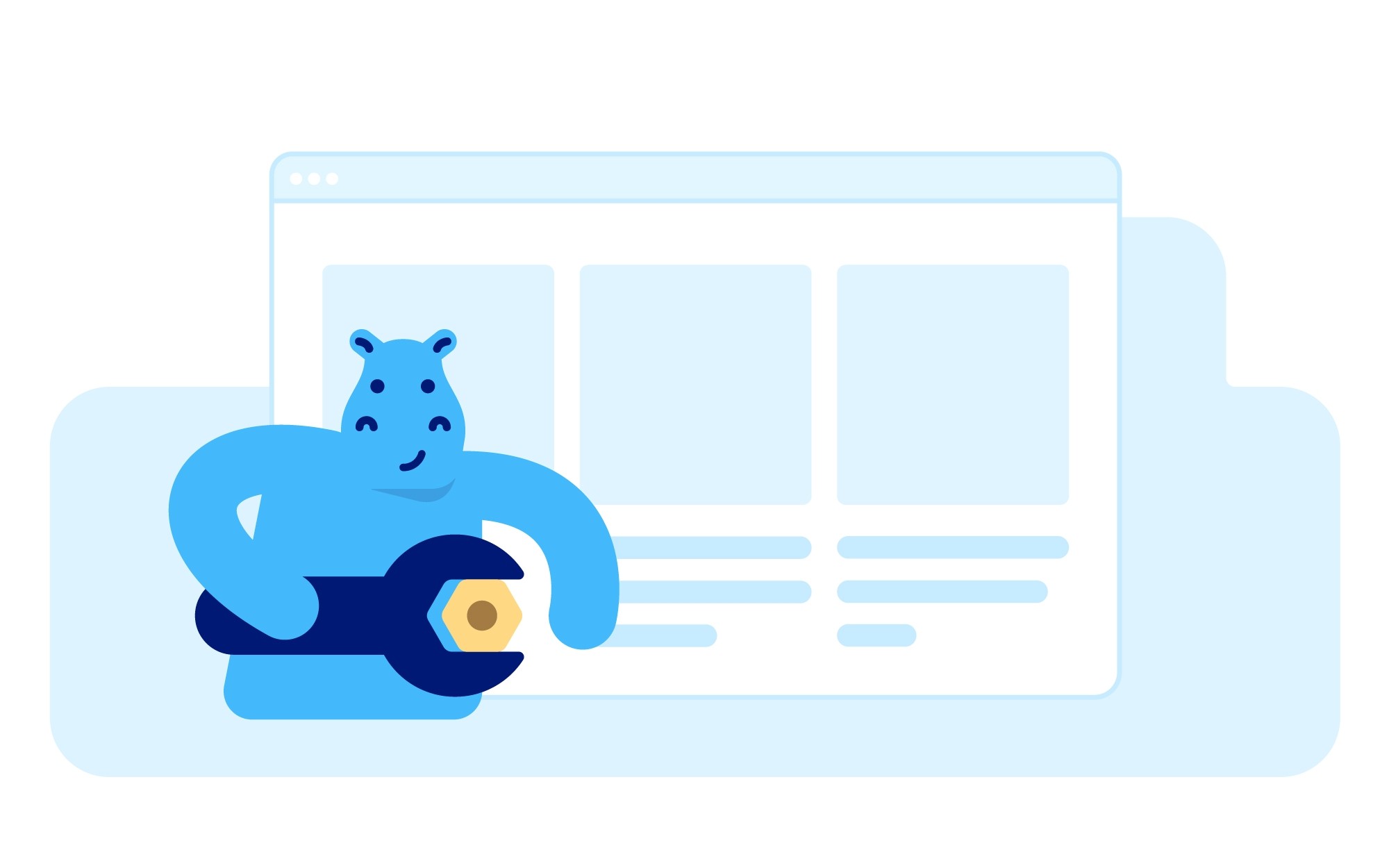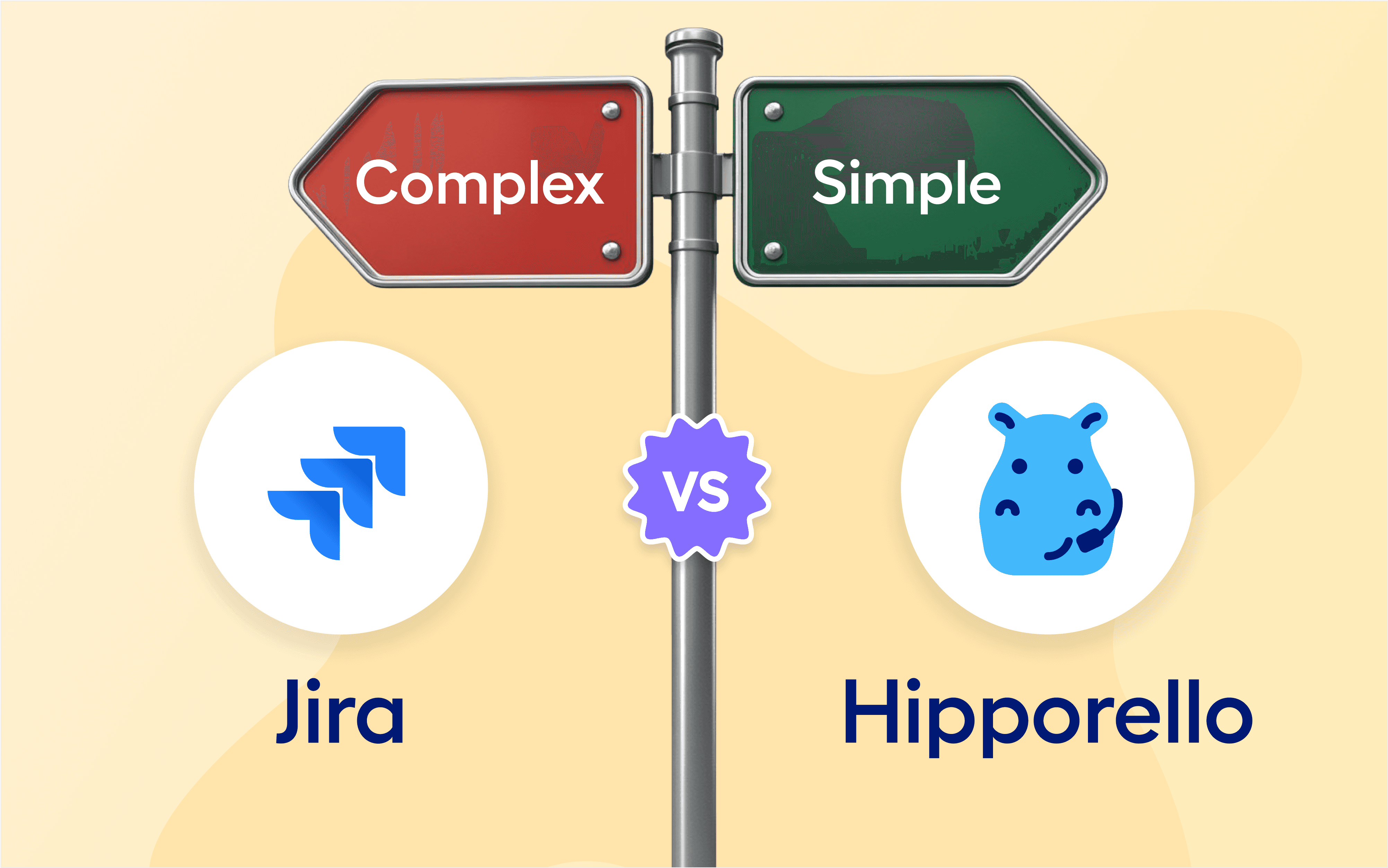In order for Trello and hence Hipporello Service Desk to work properly, you must allow cookies and local storage in your web browser. Read on to see how you can check or change the settings for your browser and fix the issue:
Google Chrome/Chromium
If you’re using Chrome as your browser, you may know that cookies and local storage are considered the same thing here. So, by following the steps below, you can fix local storage and cookie issues at the same time.
Open Google Chrome and click on the three vertical dots in the top right corner to open the menu.
Select "Settings."
On the side menu find and click "Privacy and security."
Click the "Third-Party Cookies" section, ensure that either "Allow all cookies" or “Block third-party cookies in incognito mode” is selected.
For detailed instructions and updates, visit the Google Chrome Help Center.
If you do NOT want to enable cookies for all sites, you can still add admin.hipporello.com as an exception.
Visit chrome://settings/cookies and scroll down to “Sites that can always use cookies”.
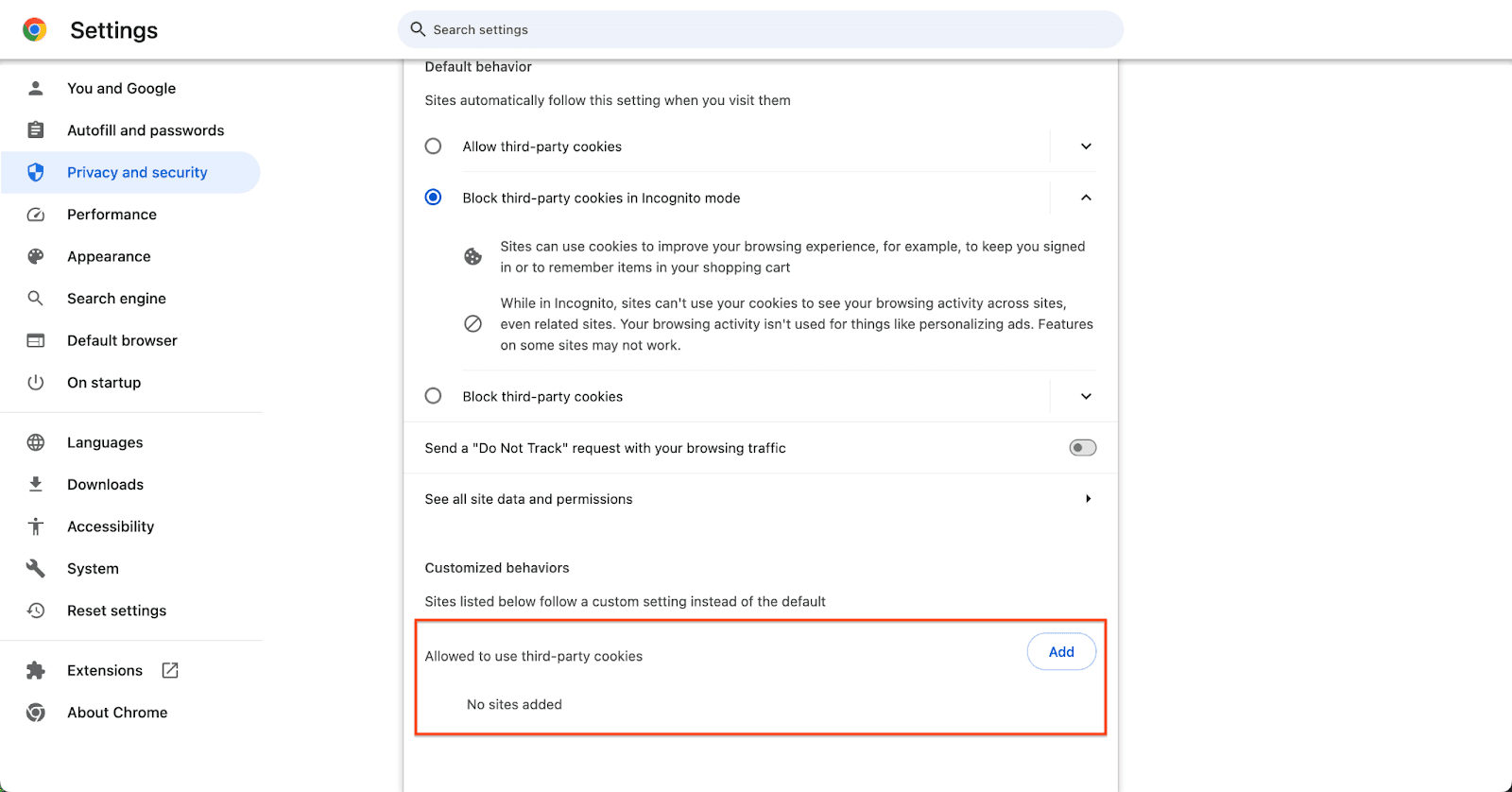
Next, add admin.hipporello.com to allow cookies from Hipporello.,
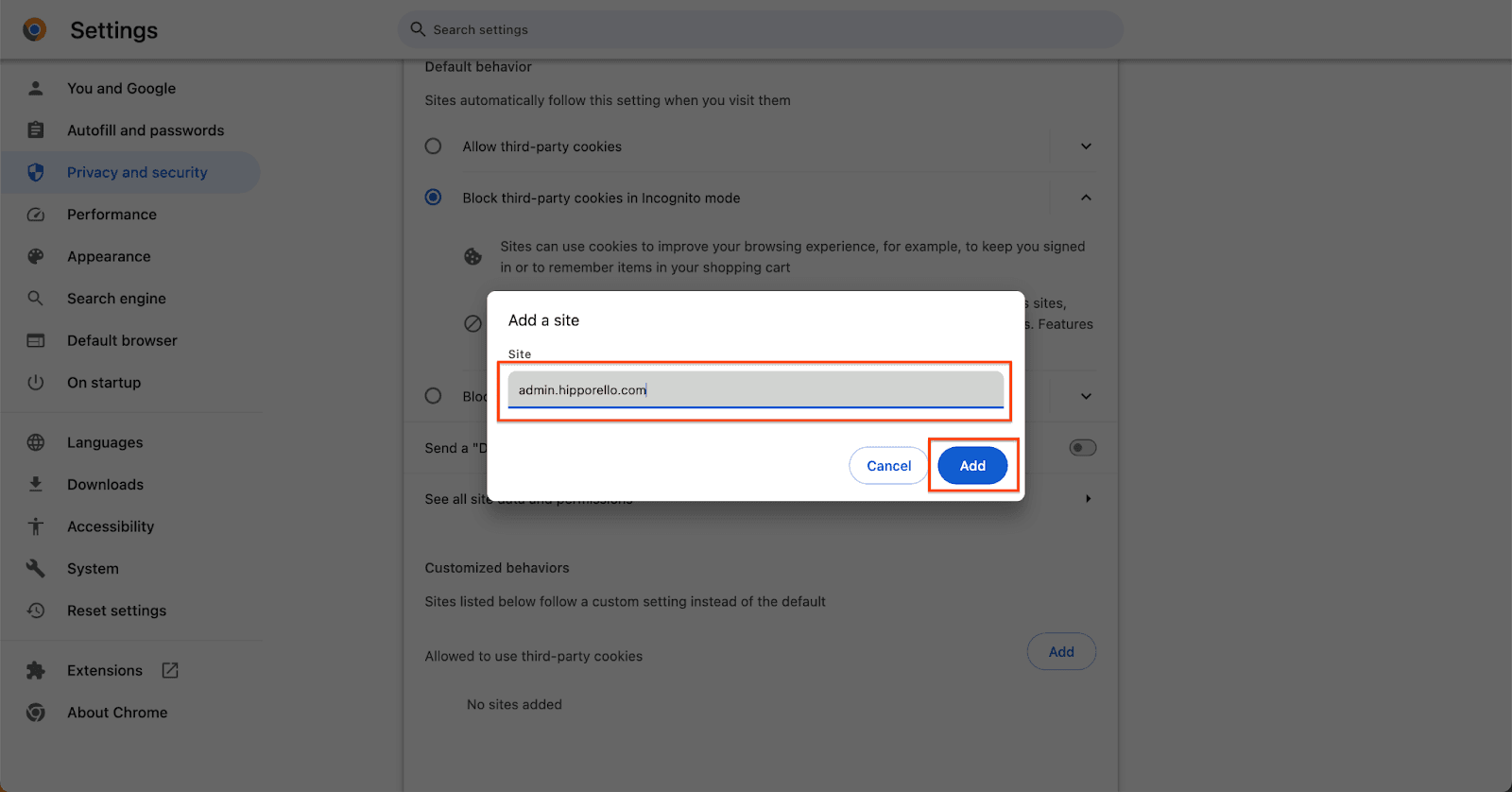
If the problem persists:
Try clearing the caches for admin.hipporello.com and trello.com.
Before doing that:
Please make sure that you saved your login credentials.
Connect to the internet and save any offline work you have been doing.
In order to do that:
Click on the menu button in the top-right corner of your Chrome window.
Click “Settings”.
Find the “Privacy and Security” section on the Settings page.
Click on the "Third-party cookies".
Scroll down and click "See all site data and permissions".
Search for ( admin.hipporello.com ) and delete all cookies.
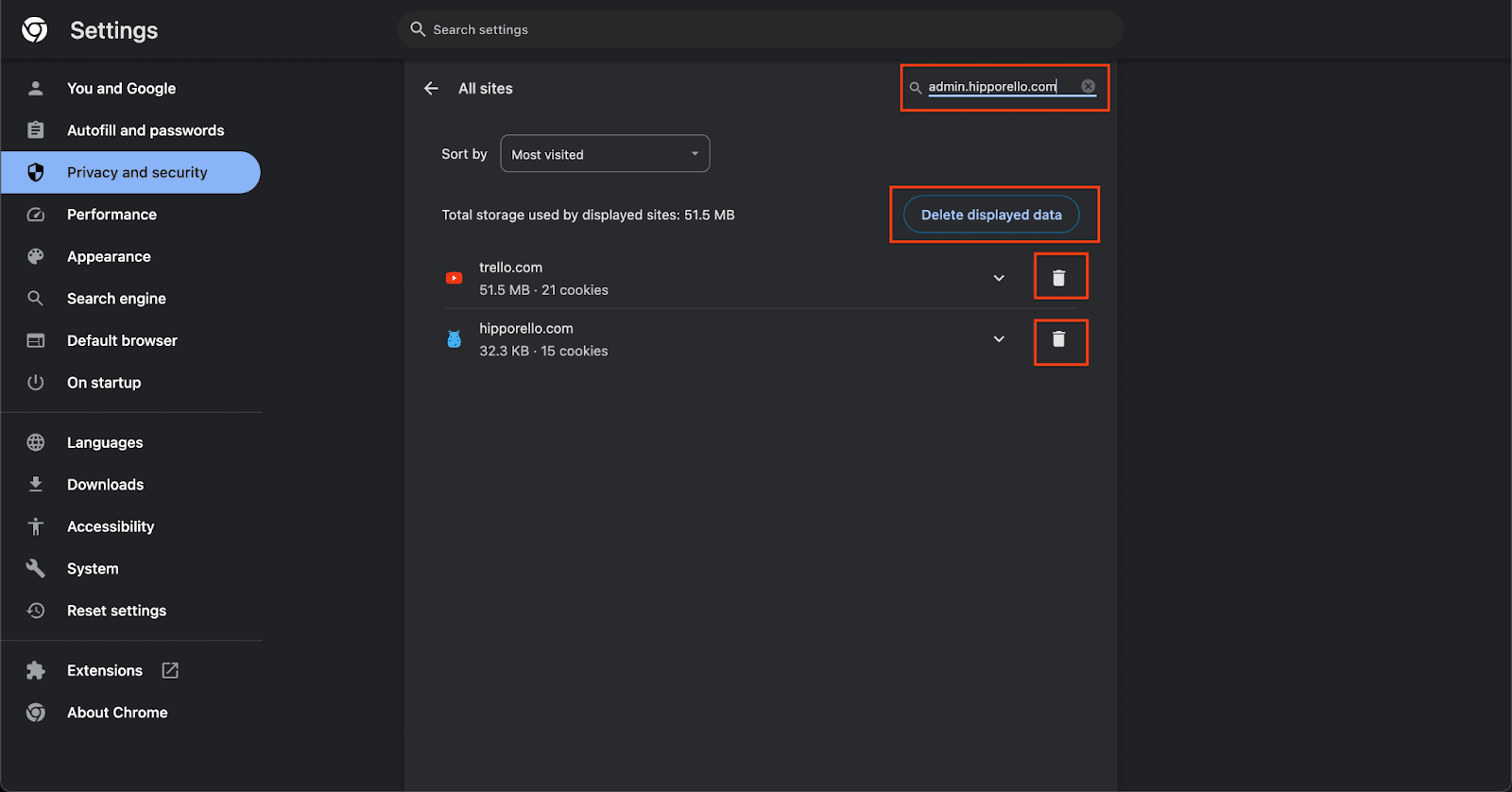
Doing this will prompt a warning window. Please make sure that offline work is saved by connecting to the internet and you know your login credentials.
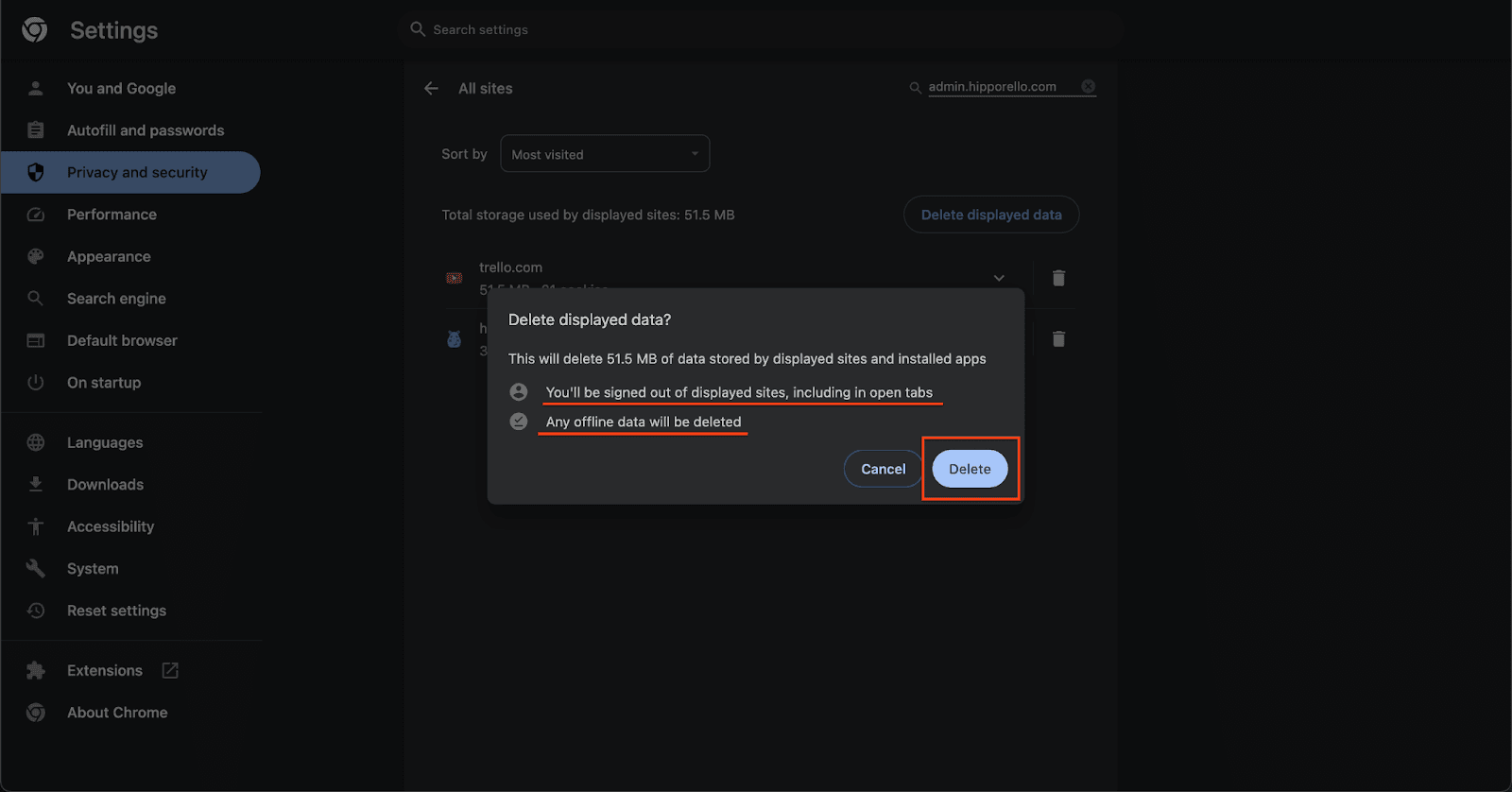
Status Page for Trello
Try for Free - No Credit Card Required
Safari
Just like Chrome, Safari treats cookies and local storage as the same thing. To enable cookies and local storage for Safari, follow the steps below.
Open Safari and click on “Safari” in the top left corner.
Choose “Preferences.”
Click on the “Privacy” tab.
Make sure “Block all cookies” is not selected. You can adjust your cookie settings based on your preferences.
For the most recent updates and specific guidance, visit the Apple Safari Support.
If the problem persists:
Try clearing the caches for admin.hipporello.com and trello.com.
Before doing that:
Please make sure that you saved your login credentials.
Connect to the internet and save any offline work you have been doing.
In order to do that:
Click the Safari menu and choose Preferences.
Go to the “Privacy” section and click on "Manage Website Data".
Search for admin.hipporello.com from the search box and delete all cookies.
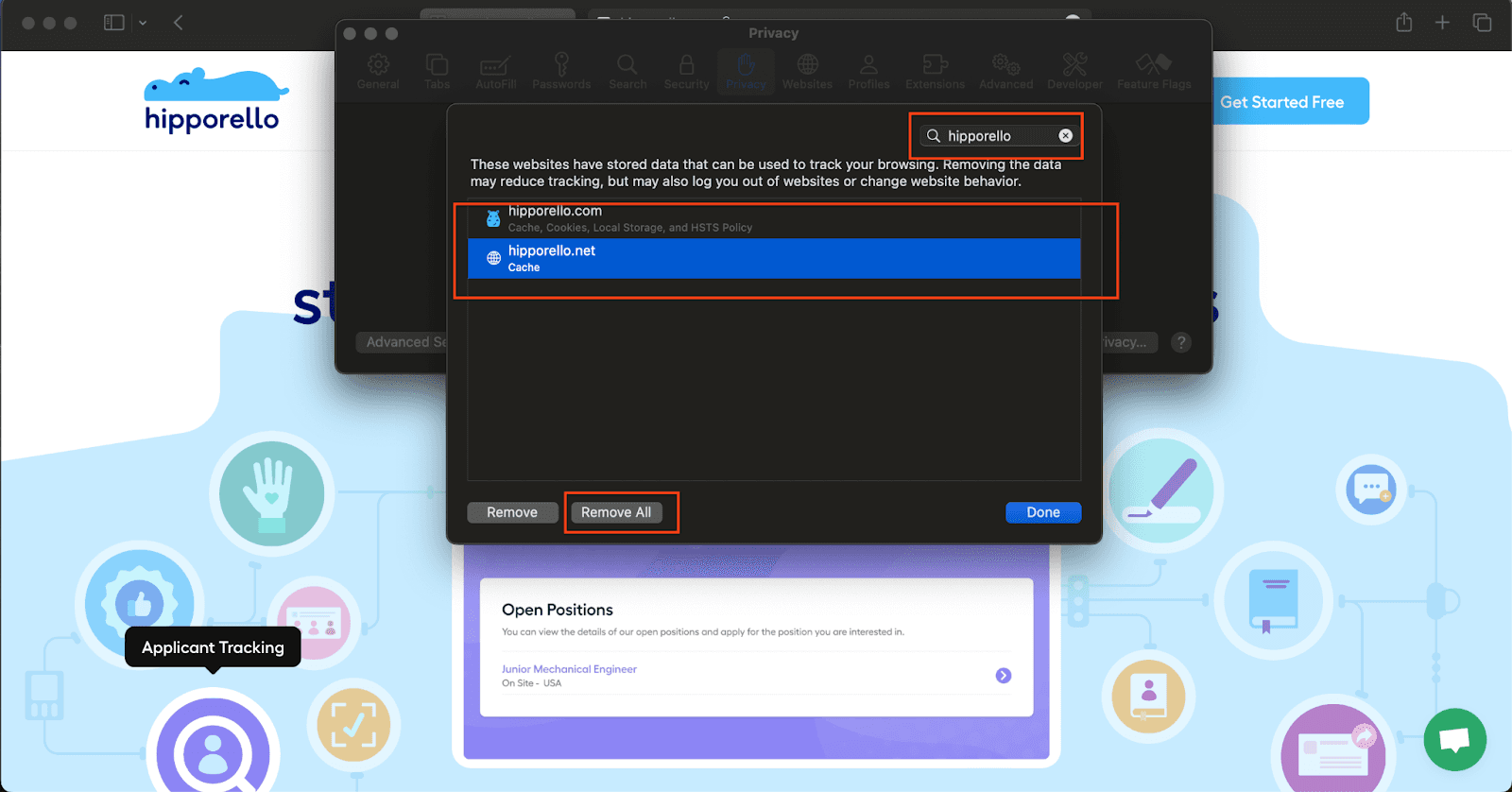
Doing this will prompt a warning window. Please make sure that offline work is saved by connecting to the internet and you know your login credentials.
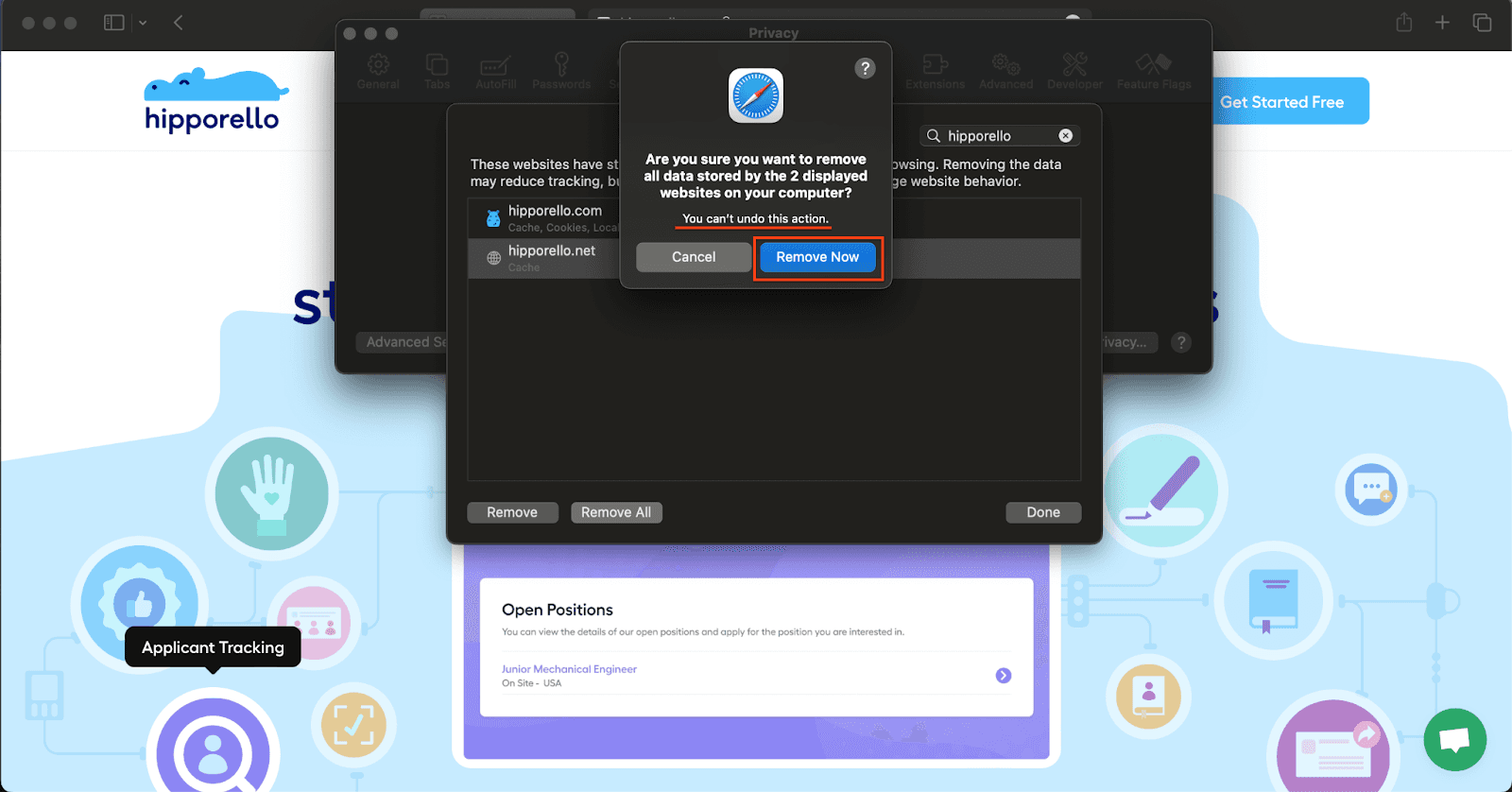
Search for trello.com and delete all cookies.
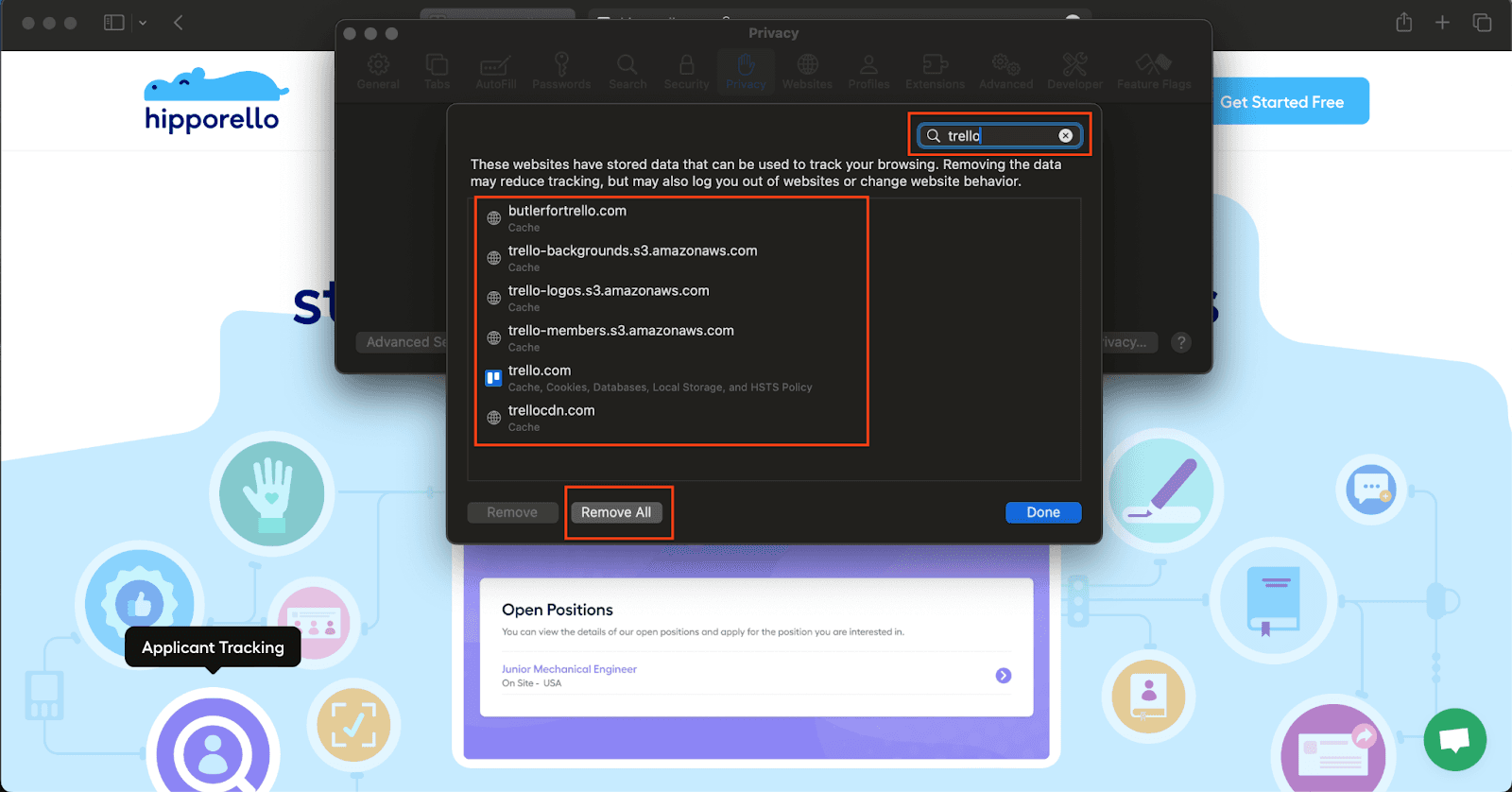
Doing this will prompt a warning window. Please make sure that offline work is saved by connecting to the internet and you know your login credentials.
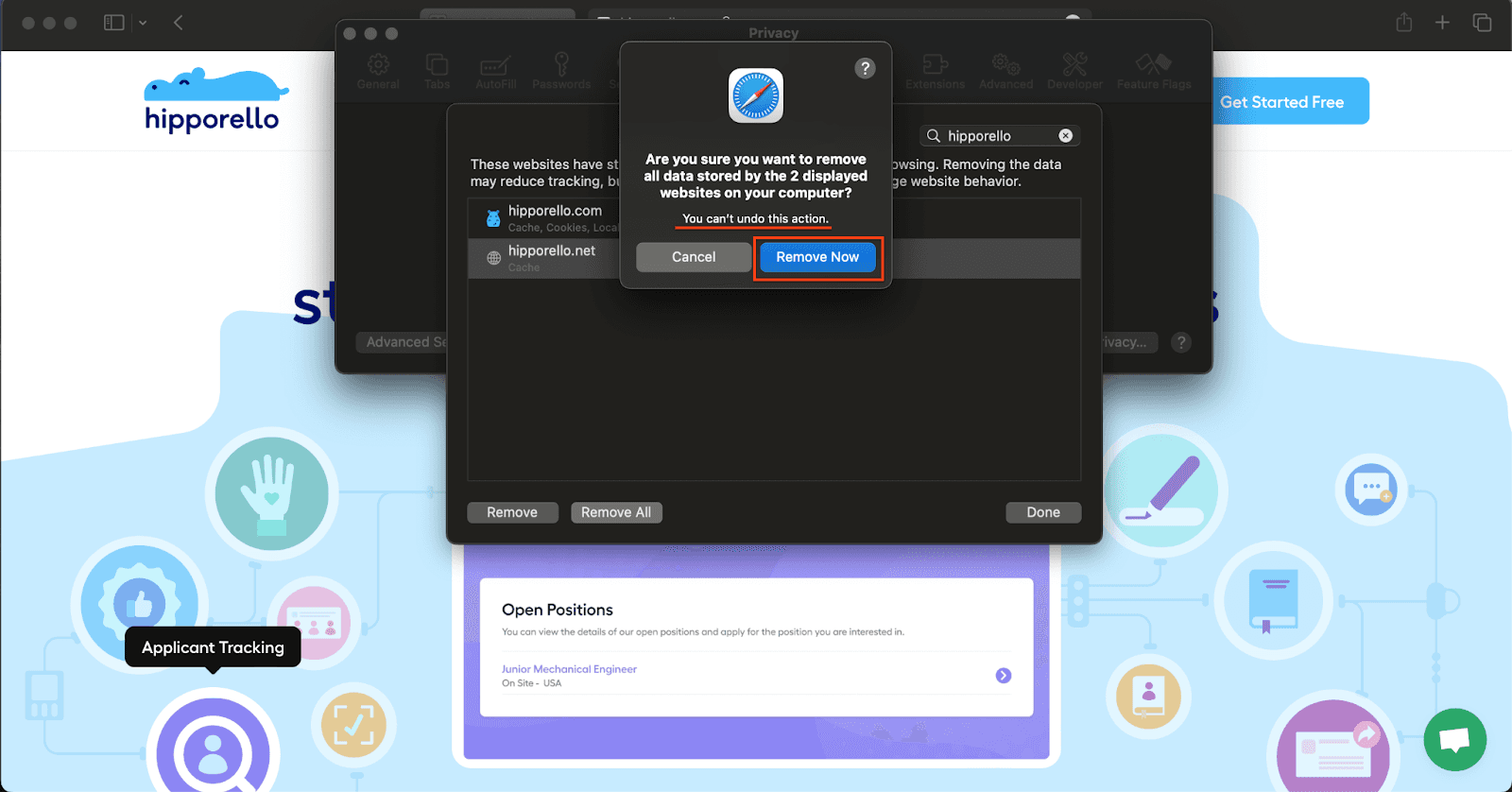
Firefox
If you’re using Firefox as your browser, follow the instructions below to enable cookies.
Open Firefox and click on the three horizontal lines in the top right corner to open the menu.
Choose “Options.”
In the left sidebar, select “Privacy & Security.”
Ensure that the “Cookies and Site Data” setting is configured to “Accept cookies and site data from websites.”
For the latest information and detailed steps, visit the Firefox Help Center.
If the problem persists:
Try clearing the caches for admin.hipporello.com and trello.com.
In order to do that:
Click the menu button and select "Settings".
Select the “Privacy & Security” panel.
Go to the “Cookies and Site Data” section.
Click the “Manage Data” button. You will see the “Manage Cookies and Site Data” dialog.
From the “Search websites” field, search for admin.hipporello.com and delete all cookies.
Search for trello.com and delete all cookies.
Microsoft Edge
Finally, here are the instructions to follow if you’re using Microsoft Edge.
Open Edge and click on the three horizontal dots in the top right corner to open the menu.
Select “Settings.”
Scroll down and click on “Privacy, search, and services.”
Under “Cookies and site permissions,” ensure that “Allow sites to save and read cookie data” is selected.
For in-depth instructions and any updates, visit the Microsoft Edge Support.
If the problem persists:
Try clearing the caches for admin.hipporello.com and trello.com.
In order to do that:
Click on the three dots icon at the top right.
Click "Settings".
Click "Cookies and site permissions".
Under “Cookies and data stored”, click “Manage and delete cookies and site data”
Click “See all cookies and site data”
From the search field, search for admin.hipporello.com and delete all cookies.
Search for trello.com and delete all cookies.

Try for Free - No Credit Card Required
More From Hipporello