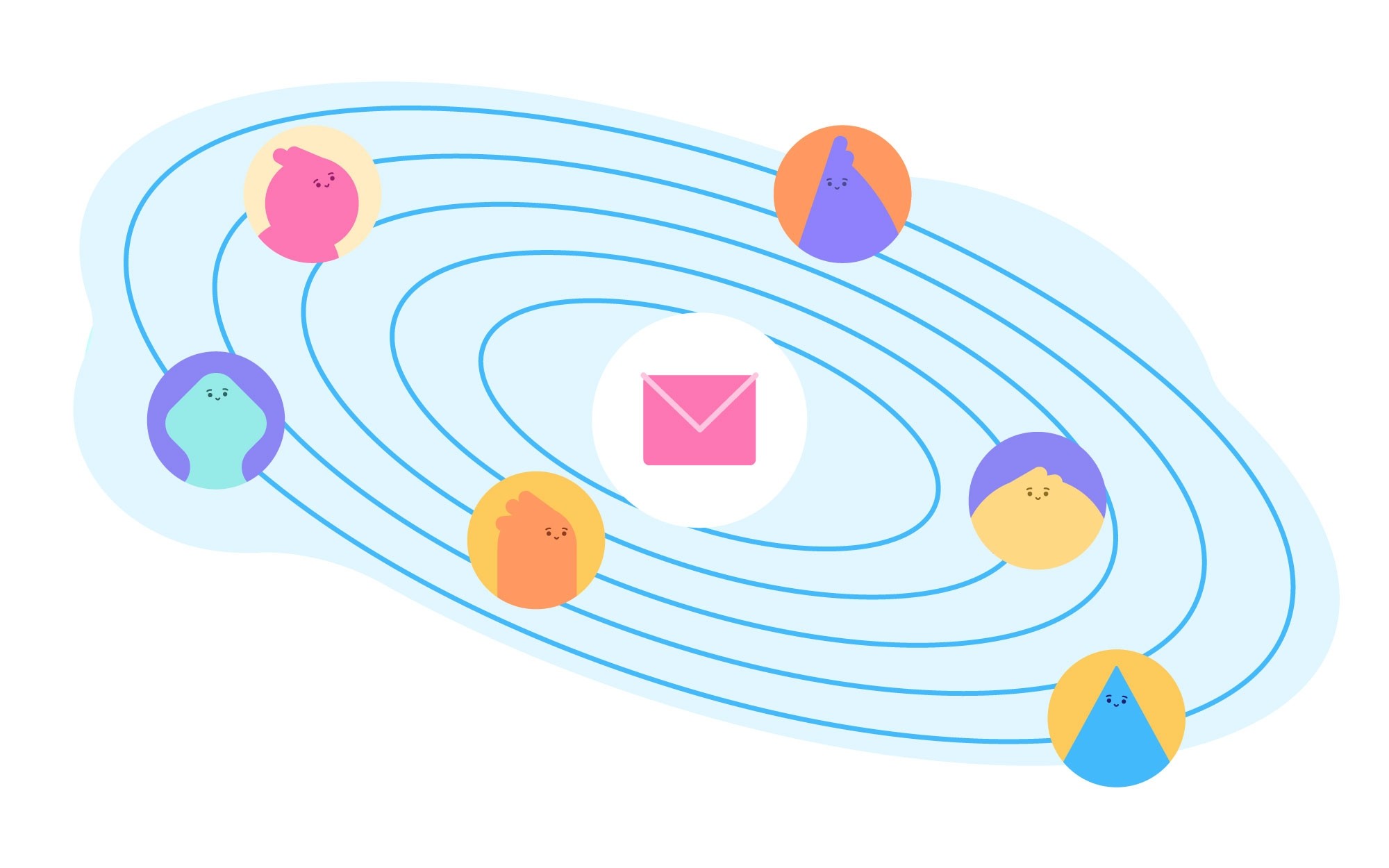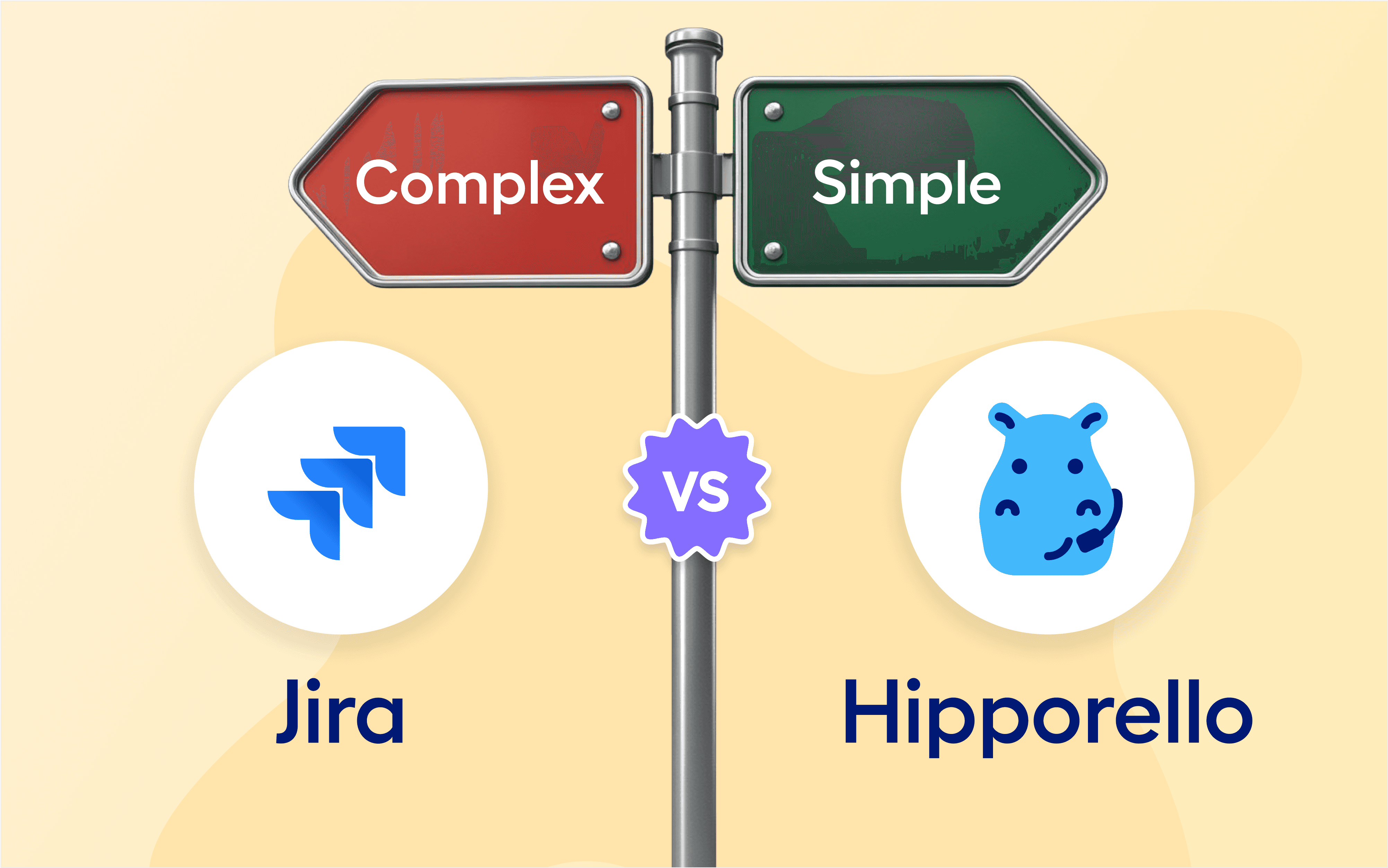Providing customer support can get really time-consuming, meaning longer response times, delays, and therefore unsatisfied customers. To be able to provide the best customer support your team can provide, it must be done in a way that saves you time and energy without giving up on quality. Trello with the Service Desk Power-up opens up a new dimension for informing customers.
Let's start with why this whole thing about keeping customers updated and maintaining open communication channels with customers matters, and go on with when and in what case to notify clients and finally how automated messages sent from your Trello board with Hipporello Service Desk help ease the process of communication with customers and therefore improve customer service.
The WHY: Why do we need to keep clients updated?
Well, basically this means the communication between you and the clients is flowing without breaks. And as importantly, keeping clients updated improves their overall experience with your product or services.
Whenever you send your customers messages about their queries, feedback, complaints or other matters, you’re also sending the message that they do matter to you during or after sales. Seeing them as long-term contacts by nature increases their chances of coming back to you when they need your product or services again.
The When - When or in what case should you update your clients
As long as you’re not calling them for each and every update, your clients wouldn’t mind receiving the news at each step of their process.
When a customer reaches out to you by filling out a form such as a feedback form, contact us form, or through email, Hipporello Service Desk not only creates a unique Trello card for every form submission/email, it also makes it possible for you to send an automated “Thank you for your submission/email” message to your clients and let them know that you’ve received their message/form.
But this is only the beginning of your conversation. As the initial message or form submission creates a card on Trello, your work management system, handling the query from the customer becomes a snap. The Trello card advances through your workflow and you can keep your clients on the same page by defining automated messages to be sent to your clients. This way, team collaboration happens in real-time, and the customer is updated at the same time.
Communicate whenever there’s a need!
Notifying your clients about the state of the customer service you’ll be providing is crucial, but it is by no means the entirety of the job. Letting them know is a one-way street, and sometimes you need more than that.
Quite often, a customer service team finds themselves in a position where they need to pose further questions to a client in order to solve issues or fulfill a request. At this point, communicating with your clients should be as easy as possible, so that the ticket is solved before long and without exhausting company resources.
Service Desk for Trello has the Reply function to solve this problem. As each form submission or email creates a unique Trello card on your board, Service Desk allows you to communicate with your clients via cards. When you click on a Trello card on your board, you can see the Reply button inside the card and click to communicate with your client without ever leaving Trello. Not having to switch between Trello, email clients and attachment folders saves your team an immense amount of time.

Do you need to define canned responses for frequently asked questions? Hipporello Service Desk allows you to save some quick texts and thus makes replying to common questions very handy. The Quick Texts function allows your team members to use canned responses, saving time from having to type out frequently provided answers. This function is also crucial in helping maintain your company’s tone of voice even if multiple agents are involved in customer support and ensure appropriate replies from even the newest, most inexperienced team members.
The How: How automated messages make teamwork easier
Automatically notifying clients about the status of their inquiry is a dream come true for those who had to do it manually. We all know how it goes, and there are only two possible scenarios. Either a company ignores notifying their clients altogether, or the team members lose valuable time contacting the clients as much as they can. All that time, instead, could be used for solving clients’ issues faster or for other high-priority tasks in the company. Setting up automated messages makes this effortless. By assigning triggers to the relevant lists of your Trello board, your clients can get notified automatically, as soon as their inquiry is advanced in the workflow.

Let’s go through a customer service workflow and see how automated messages can be used.
In Hipporello’s Customer Support Template, built on Trello, we’ve broken down the support process into four lists:
- Incoming Support Request:
This is where each form submission and email first appears on your board. By default, Hipporello Service Desk notifies your clients as soon as they submit a form or send an email***. No new automation is necessary for this step.
- Assigned:
When a team member is assigned to a card, that card can now be moved to the assigned list. You can set up an automated message for the cards that are moved from the Incoming Support Request list to the Assigned list. For the automated message for this action, you can write a message to your client and let them know that their case has been assigned to a team member.
- In Progress:
Once the team member starts the work on the inquiry, the card can then be moved to the In Progress list from the Assigned list. Setting an automated message for this action can be done in order to let your clients know that their inquiry is being processed.
- Resolved:
You can create an automated message to notify your clients that their case has been resolved. This comes in handy for not just letting your client know, but also to ask questions or make requests to your client.
In your automated message, you may prefer to remind your clients to rate their customer service experience, rate your company on relevant websites, refer your company to friends and family, or whatever your company needs. Once a client receives good customer service, they will hold a more positive view of your company.
Setting up your automated messages with Hipporello Service Desk
For this example, we’ll use the Customer Support Template and we will set up an automation that will be triggered when a card is moved from the "Assigned" list to the "In Progress" list. The lists on your board may have different names than in this example unless you’re using the Customer Support Template.
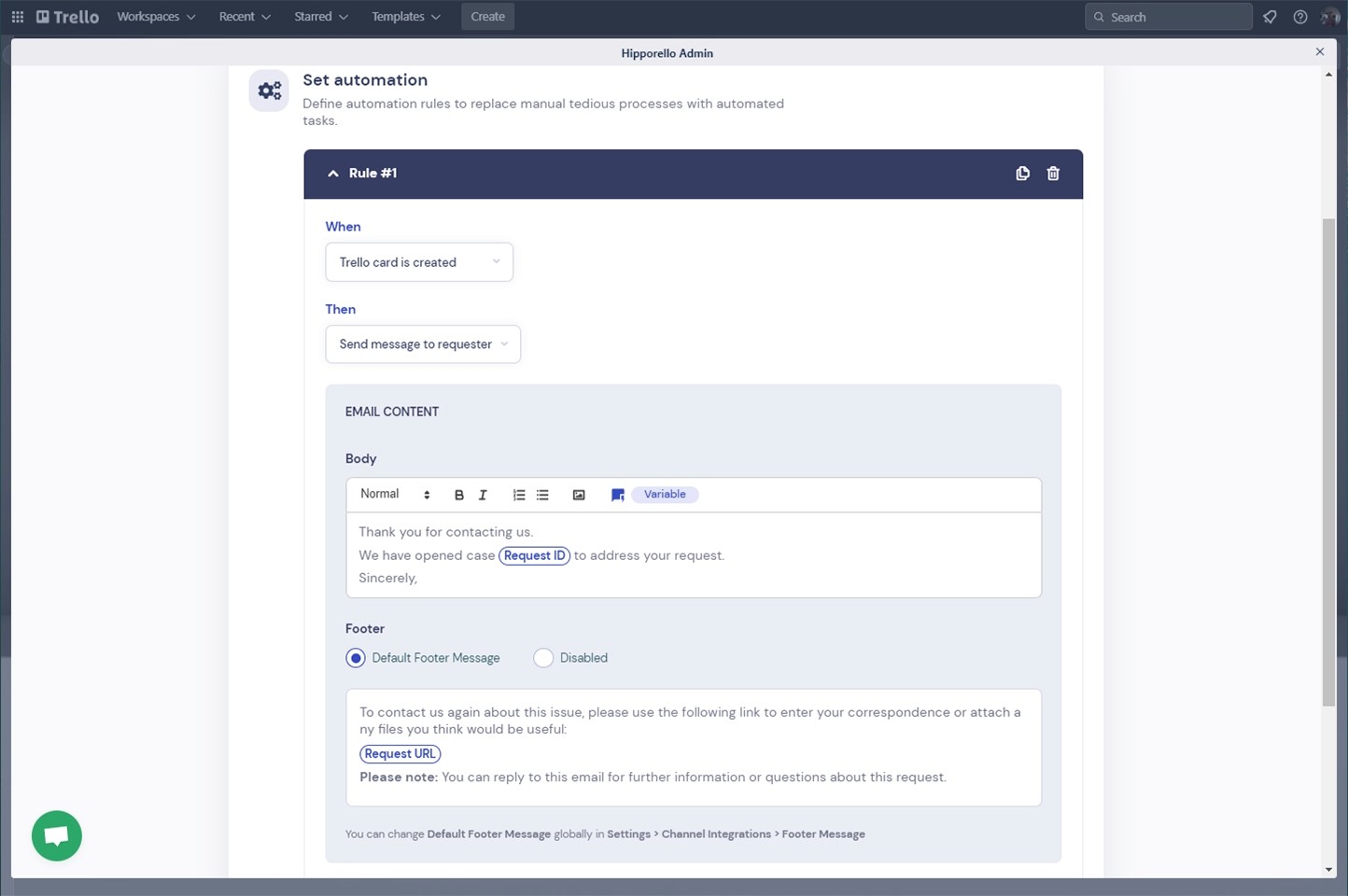
How to set up automated messages to clients in Trello:
- Once the Service Desk Power-Up is added to your Trello board, you can see the Hipporello button on the top right of your board.
- Click on the Hipporello button, then click on Hipporello Admin.
- Select the form you are using. For this example, we’ll choose and click on the Contact Us form.
- From the “Set automation” section, click on the “Edit Automation” button.
- From the “When” list on the top, select “Card Moved in Trello”.
- Click on the list below the “From” section and select the “Assigned” list. Then, click on the list below the “To” section, and select the “In Progress” list.
- Customize your Body and Footer messages or disable the Footer message completely as you see fit.
- After you save the rule, the automated message will be active and in use.
Can I email my clients without leaving Trello?
Yes, you can email your clients directly from Trello using Hipporello’s Service Desk Power-Up. With its built-in emailing system, it allows you to send and receive emails from within Trello cards, and this keeps all communications organized in one place without switching between apps.
How can I customize the automated emails sent by Trello’s Service Desk Power-Up?
Hipporello’s Service Desk Power-Up offers customizable email templates in the Admin Panel. Automation settings allow you to modify the content, subject lines, and branding of automated emails. You can tailor these emails to match your company’s tone and style. This ensures consistent communication with your clients.
What are the benefits of using canned responses in Trello’s Service Desk?
Canned responses save you time and ensure consistency in communication by allowing you to pre-write answers for frequently asked questions. This feature has multiple benefits including helping your team respond to clients faster and maintain a professional tone in interactions, even if the agent changes.
Can I integrate a knowledge base with Trello’s Service Desk Power-Up?
Yes! The Power-Up offers a Knowledge Base Add-on that integrates natively with Trello. This increases your self-service options for your clients by creating and publishing helpful articles and resources. The Knowledge Base Add-on is easily accesible from the Admin Panel of the Service Desk.
What are the best practices for maintaining customer communication using Trello?
To maintain effective customer communication in Trello, you need the additional tools like a user portal, forms, email integration, knowledge base and automated messages, which are offered by Hipporello. Create and publish forms, share your user portal address with your clients, receive form submissions and emails into your Trello board and manage the rest of the communication from inside the created cards. Automate messages and use canned responses to save time.
Conclusion
Trello is an amazing tool to keep your customers informed with the help of Service Desk Power-up by Hipporello. It eases up the process while increasing customer satisfaction. While keeping your clients posted leads to positive experiences overall, the time spent notifying your clients can not be used to actually solve their problems. Service Desk breaks this vicious circle.
Hipporello Service Desk turns all of this into a fully automated, effortless process. Once you’ve set up your automated messages, the time spent on notifying your clients will be eliminated altogether, without neglecting your customers and instead giving you more time to offer them better service. Start using Hipporello's Service Desk today and see how you can have happier clients, with actually less effort!
More From Hipporello