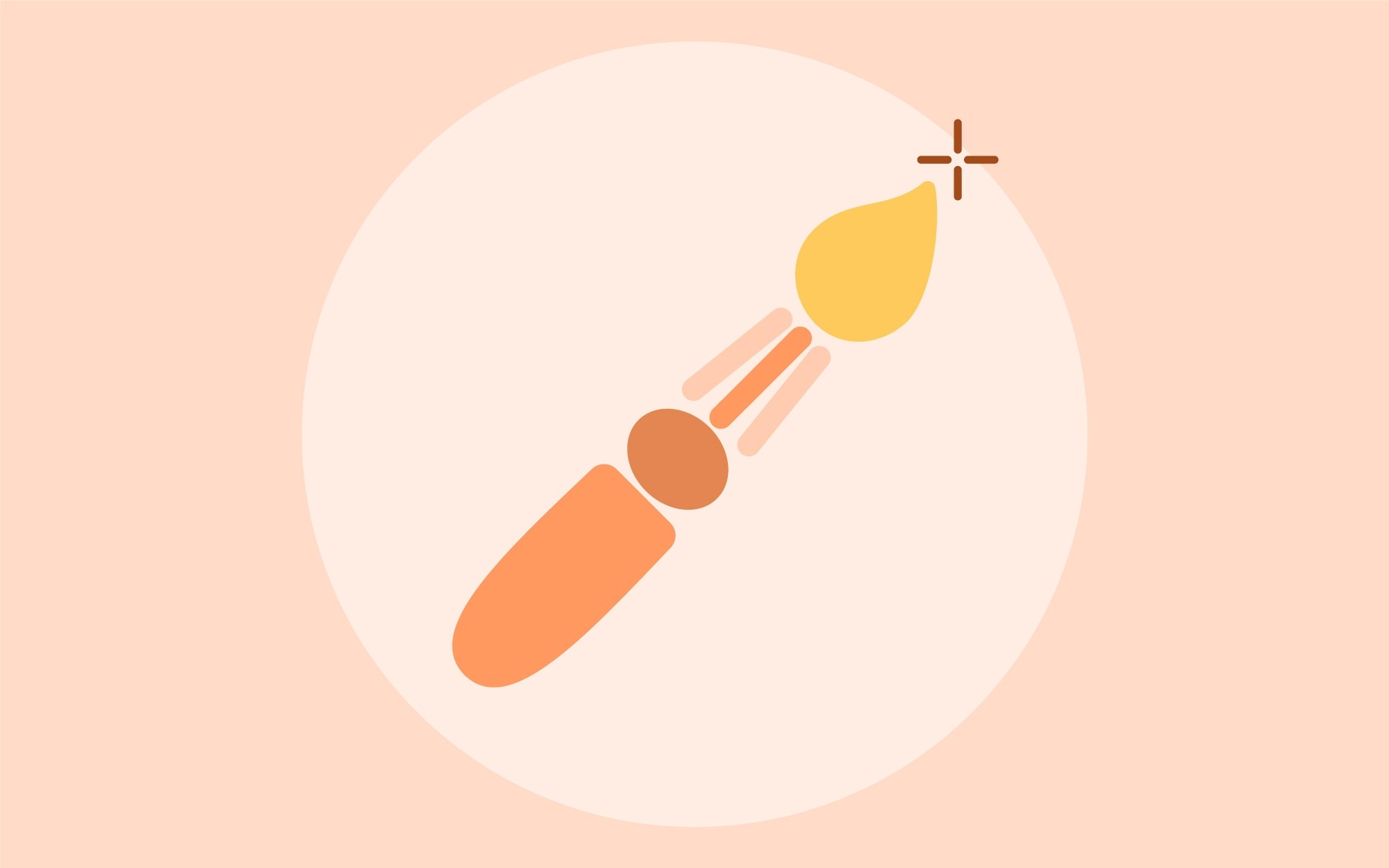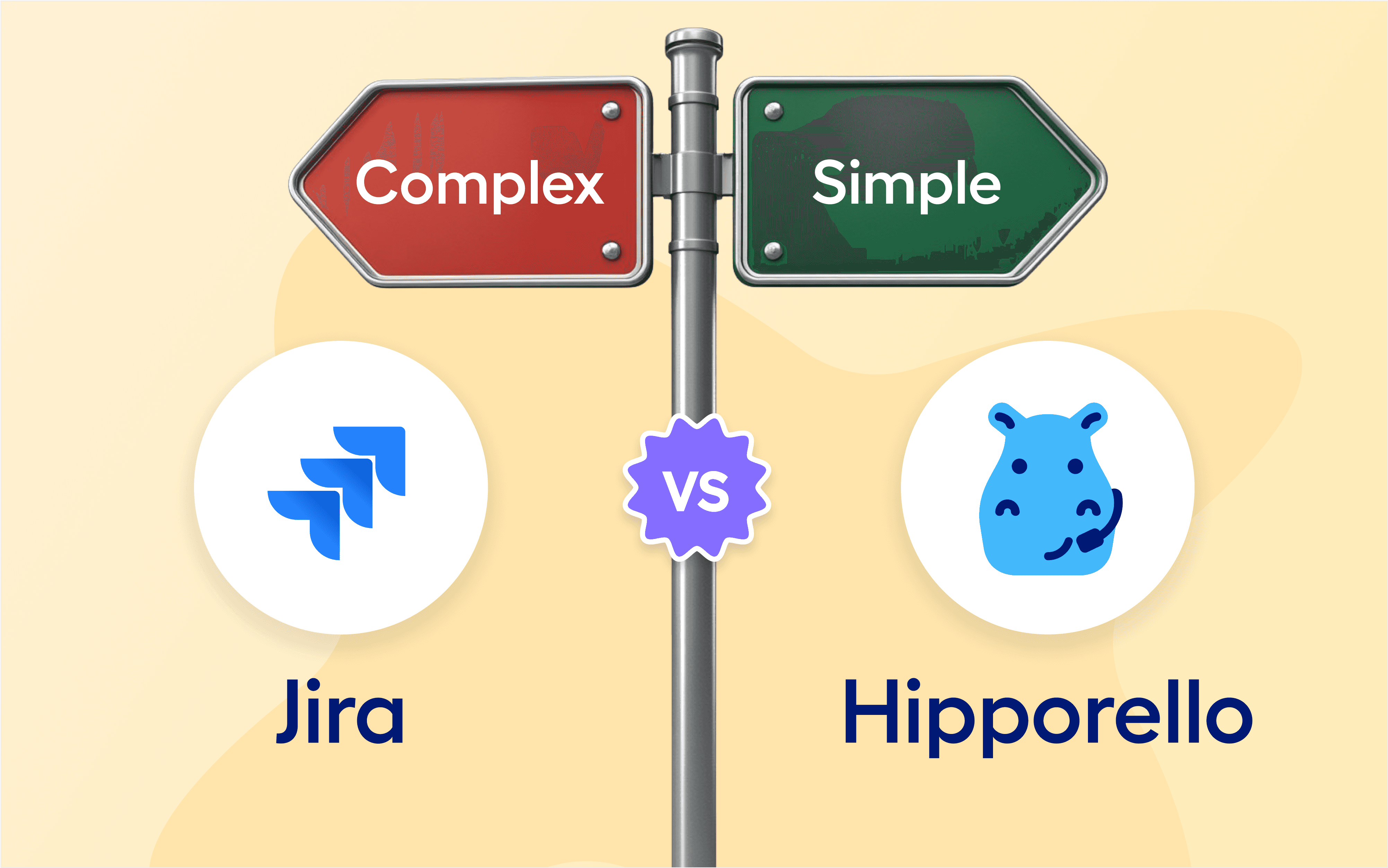In this release for the Hipporello Service Desk, we've fixed some bugs and made some improvements regarding regarding the ability to change request ID prefixes - which was a most demanded change- and Trello Board and Hipporello Service Desk synchronization. Another key improvement is that now text and button colors that appear on Trello Card Hipporello details section are aligned with the portal page colors. These improvements will help you to personalize your Hipporello Service Desk more than ever.
Request ID Prefix
Every time a user submits a form or sends an email, a unique request ID is generated as the ticket is created. A request ID allows you to quickly locate relevant tickets or Trello cards and swiftly update or discuss the current status of your client’s issue.
At Hipporello, every request ID is normally labelled as “CASE-1”, “CASE-2”, etc. by default. Now, you can change your request ID’s prefix to any other word you write and define as Request ID prefix at Hipporello Admin>Settings>Language&Wording to make it better fit your workflow. These ID’s are visible on Trello cards populated by Hipporello Service Desk in your Trello Board, and they are visible to your reporters under “Requests” on the user portal and in the email they receive.
Trello Board Synchronization
After our recent improvement, your Trello board information is synchronized with the information on your Hipporello user portal.
If, after a change to your Trello board, the info doesn’t look right on the Hipporello User portal, you can sync Trello Board information from Connected Boards under Hipporello Admin>Settings>User Portal by clicking “Synchronize Trello Board Data” in “actions.
Button and Text Colors on Trello cards
When you change the button and text colors of your Hipporello user portal page, the text color and the button color of Hipporello Card Details change automatically. This way, you get a chance to have a new customizable and unified look on your Trello Card.
Automation User
Every automated action by Hipporello Service Desk is done on behalf of the board member who installed Hipporello on the Trello Board. With our new feature, you can choose any other Trello board member on behalf of whom automated actions will be executed.
You can change the automation user from the Connected Boards section under Hipporello Admin>Settings>User Portal by clicking “Automation User” in “actions”. You cannot set another Trello member, but only set yourself as an automated user.
More From Hipporello