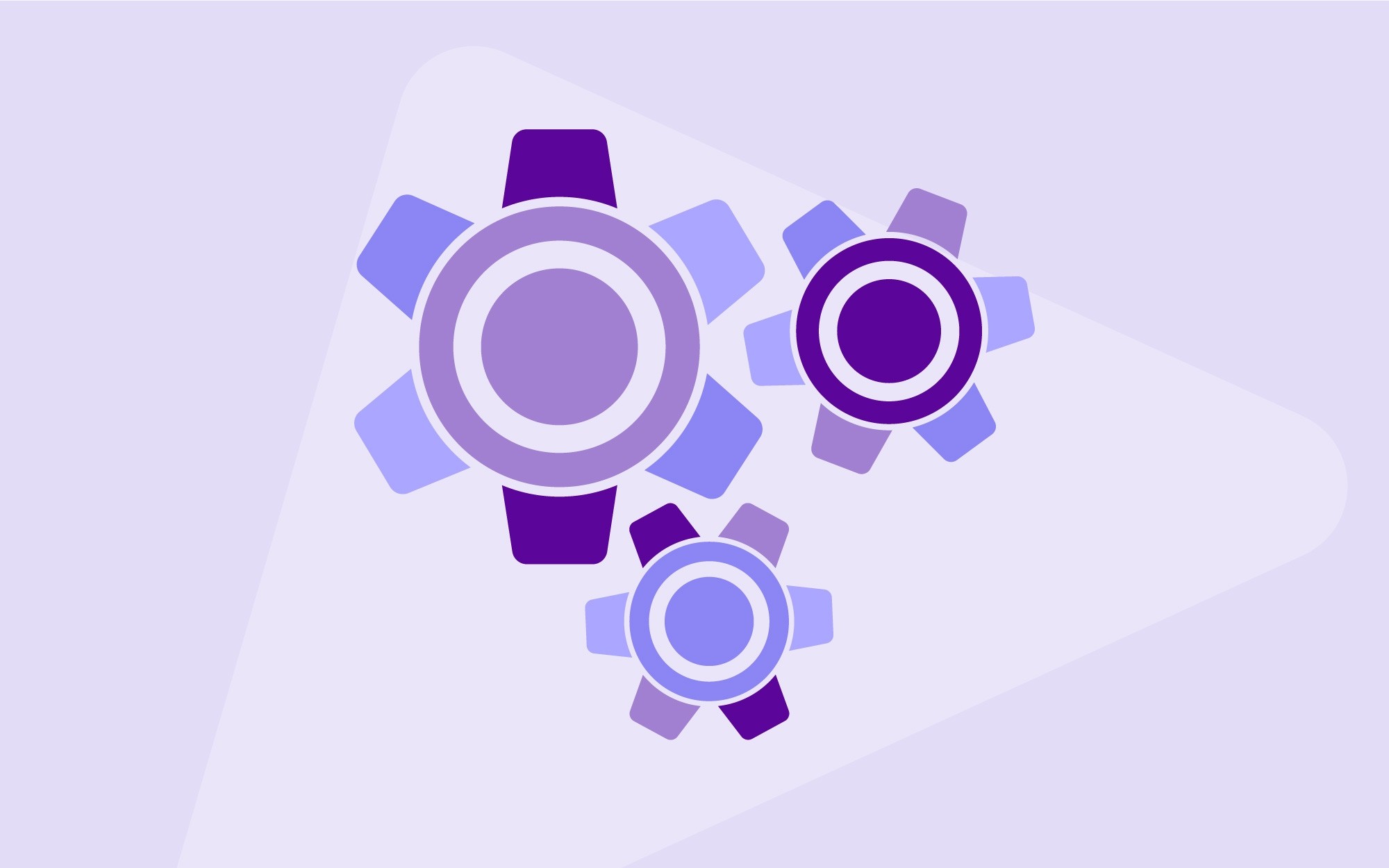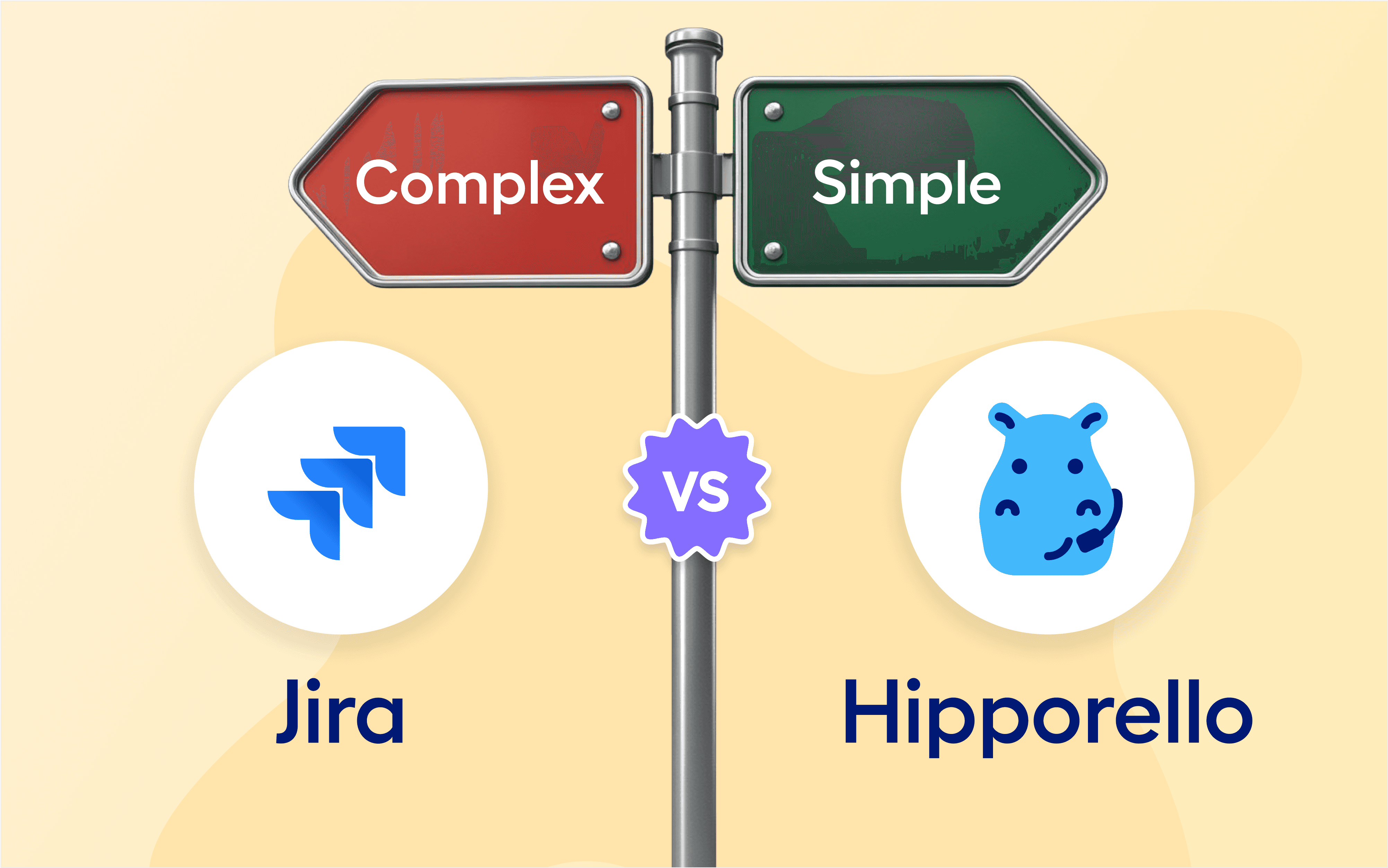Release 1.5.0:
In this release (1.5.0), we have made some major improvements, and changes to the Settings menu in the Hipporello Service Desk. We have introduced quick texts which can be used as canned responses by support agents. Another key improvement concerns the language settings, where you can also edit the wording in your portal to your needs.
Quick Text:
Hipporello keeps simplifying your work with yet another update. Introducing: Quick Texts. With quick texts, you are able to set quick texts that you can use in your correspondences. Accessing the reply section on any card and highlighting any text now gives you the option to save it for later use. Quick texts shorten your response time not only by freeing you from having to type messages from scratch. You no longer need to figure out what to say each time you need to respond to a text. With quick texts, even your freshest team members can comfortably reply by choosing from a predetermined set of message templates. This also enables your team to have a unified voice on what you tell your customers and how.

Language & Wording:
Another improvement by Hipporello is on language settings and wording customization. Once you access the language settings from your Hipporello Admin page, you can set the language of your user portal and admin panel. This can be done separately, which makes it possible to use your user portal and admin panel in different languages. The “edit translation” button allows you to customize the wording wherever there are texts in your service desk. You can use this function to ease your communication with your audience, or to take your branding further by establishing the tone of your company on your service desk.
Service Desk, User Portal and Admin Panel:
Hipporello Service Desk helps to connect you with your customers and users on Trello. We have made some changes in the service desk related concepts we’re using in our platform. Hipporello Service Desk is the platform itself as the name suggests. It refers to a combination of all the other sections that you use. The user portal is where your published forms appear for your users to fill in and submit. The Admin Panel is your space where you can design your forms, your user portal and configure your other settings.
Channel Integrations:
For the time being, this is the section where you configure your Outgoing Email settings. Soon you’ll be able to configure the settings for your other communication channel integrations. As this section is still being developed, we kindly ask you to fill out our form on the Hipporello Admin Panel to let us know about your expectations of this section.
More From Hipporello