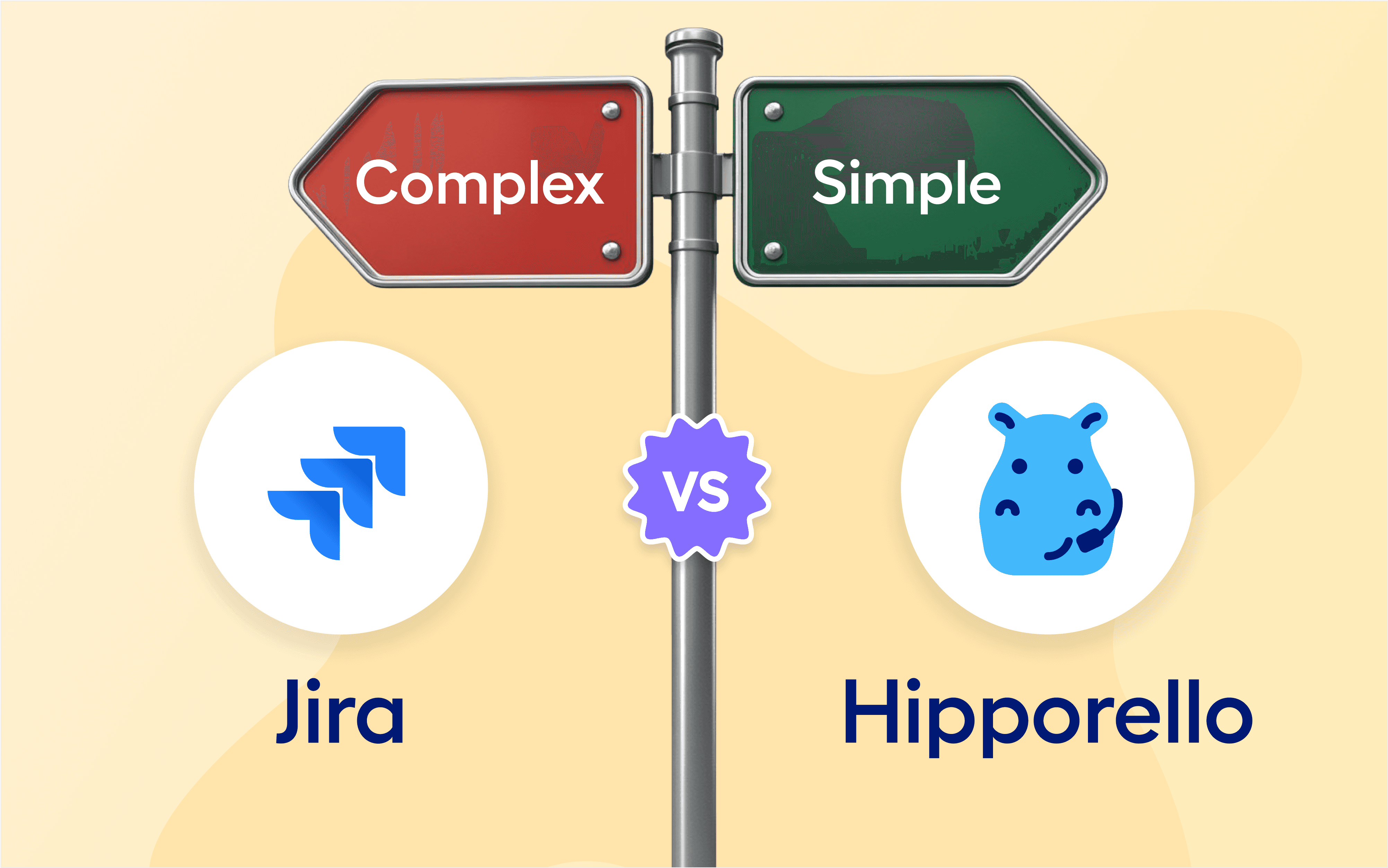Hipporello Service Desk is updated and armed with more advanced features to accelerate your client communication and ticket management process. The new features are as follows:
With new automation triggers and actions, you can now automate more actions and save more time.
You can automatically assign labels and members with form submissions.
Your forms can now populate your Custom Fields on Trello cards.
Enhancing service desk automation with triggers and actions
Our users now have access to new triggers and actions to set your automation. You can use those triggers and actions both for forms and emails and define your rules to send automated messages or to set other automated actions in your workflow.
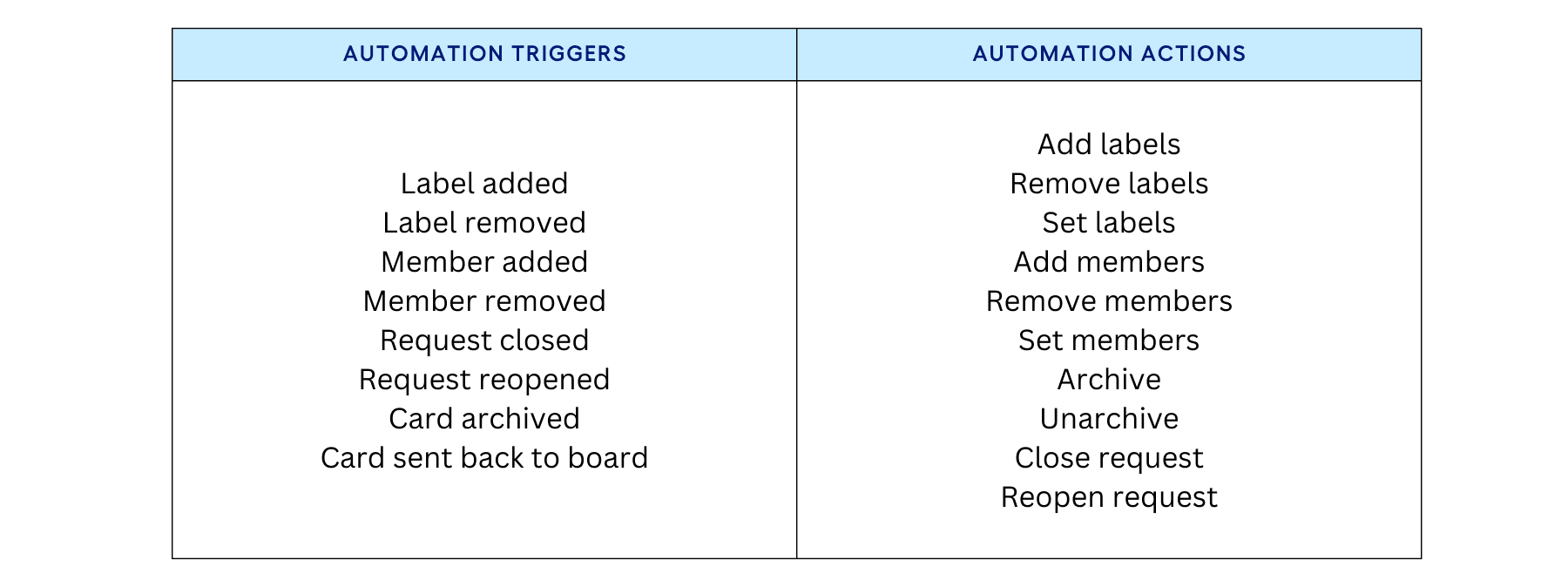
To take advantage of those triggers and actions, follow the steps below:
Go to Hipporello Admin from Hipporello Menu on your board.
Go to “Form to Board” or “Email to Form” to add the trigger and action that you’d like to take.
From the “Actions”, choose edit.
From the “Set automation” section, you can define new rules or update existing ones.

As an example, you can create an automated email trigger for closed requests and send a message to inform the requester. The example rule looks as below:
Rule #1: When “Card is moved” from List “To do” to “Done”, Then “Close the Request”
Rule #2: When “Request closed”, while in “Done”, Then “Send message to requester”
Closing a ticket/request
Closing a ticket was possible only by archiving the card that holds the ticket. Now with new feature, you can close a ticket simply by clicking the Close Request button on the back of a card. Closed tickets will be indicated with a sign to help everyone on the board to be on the same page.
Closing a ticket triggers an automated message to the requester, informing them that their ticket has been resolved successfully and closed. The message can be viewed from the automations of each form. If you archive a card without closing the request, the same automation will be triggered. It's always possible to reopen a request if need be.
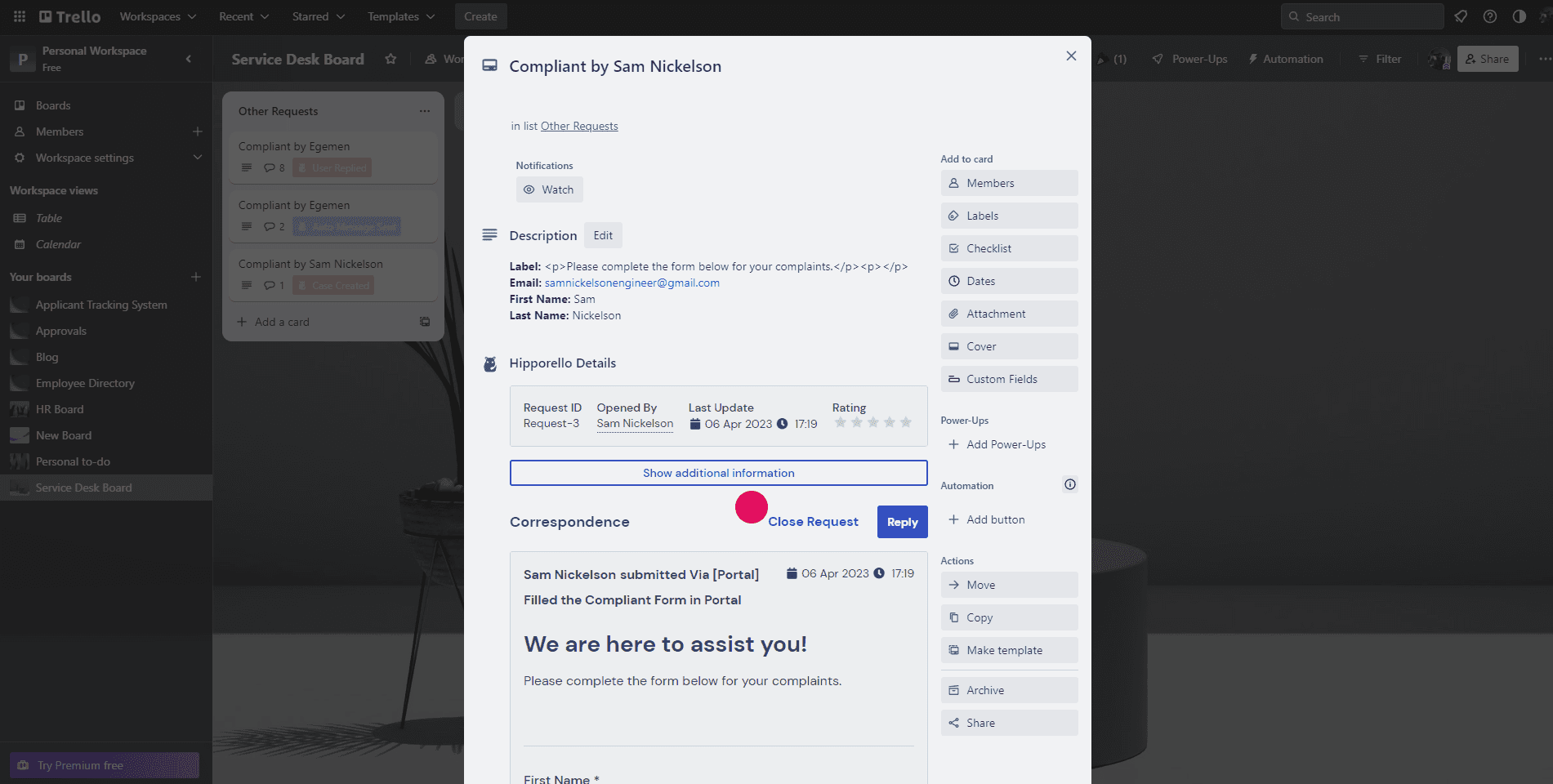
Automatically assign labels and members to cards with form submissions
You can build your form allowing assigning automated labels and members when the requester submits a form. This allows users to, for example, assign a board member to a card that is created with the submission of a certain form. This helps with easy work allocation.
To set the labels, follow the steps below:
Go to Hipporello Admin from Hipporello Menu on your board
Go to “Form to Board” and select a form and hit “Actions”.
From the “Build form”, edit the form.
You can configure the settings about assigning labels and members from the “Submit” button.
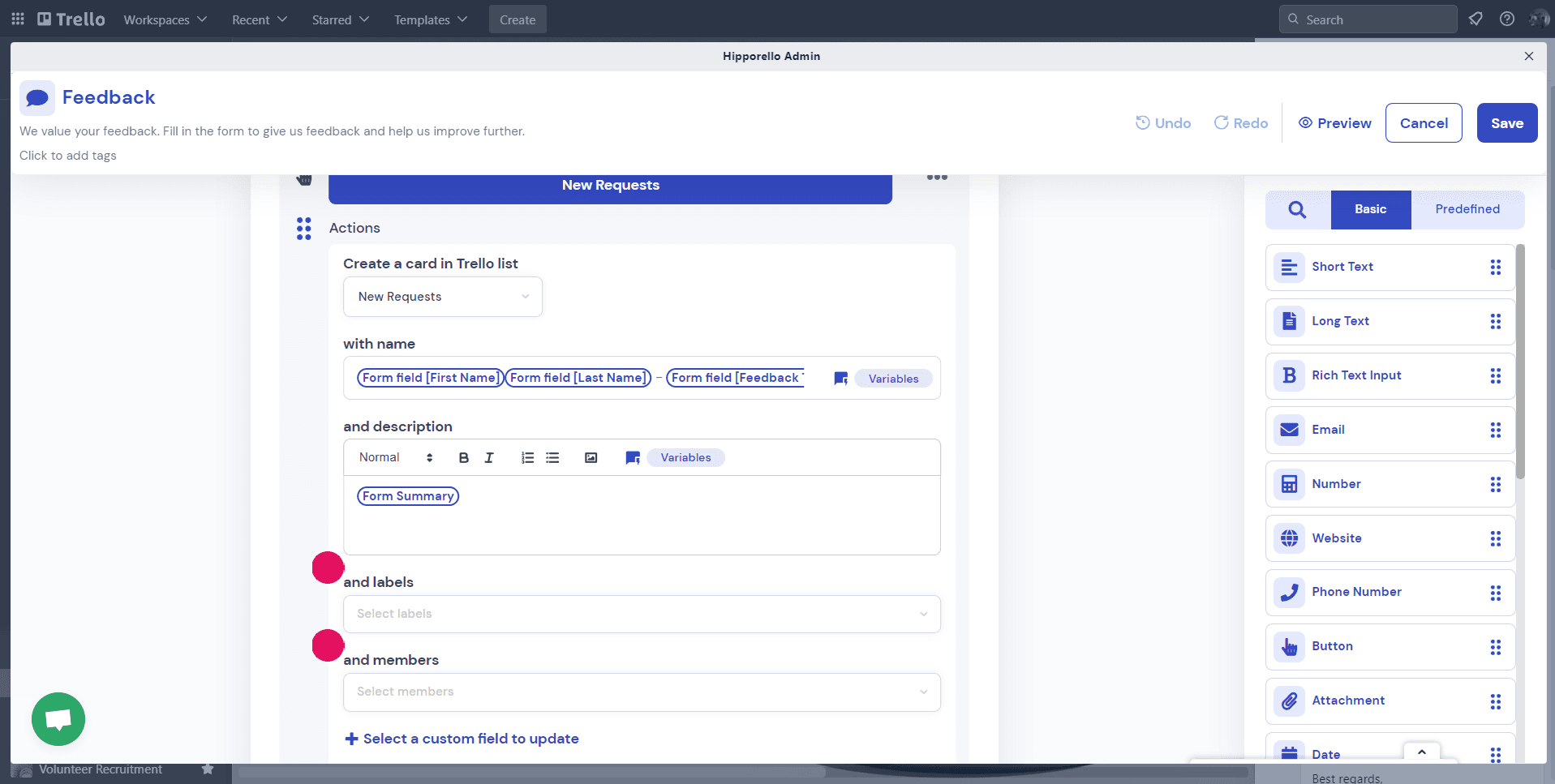
Forms can now populate and update your Custom Fields on Trello cards
When a card is created with form fill or email, you can now make the necessary configurations to let the form fields populate your custom fields. If you aren’t already using them, add Custom Fields from the menu on the right handside of the board.
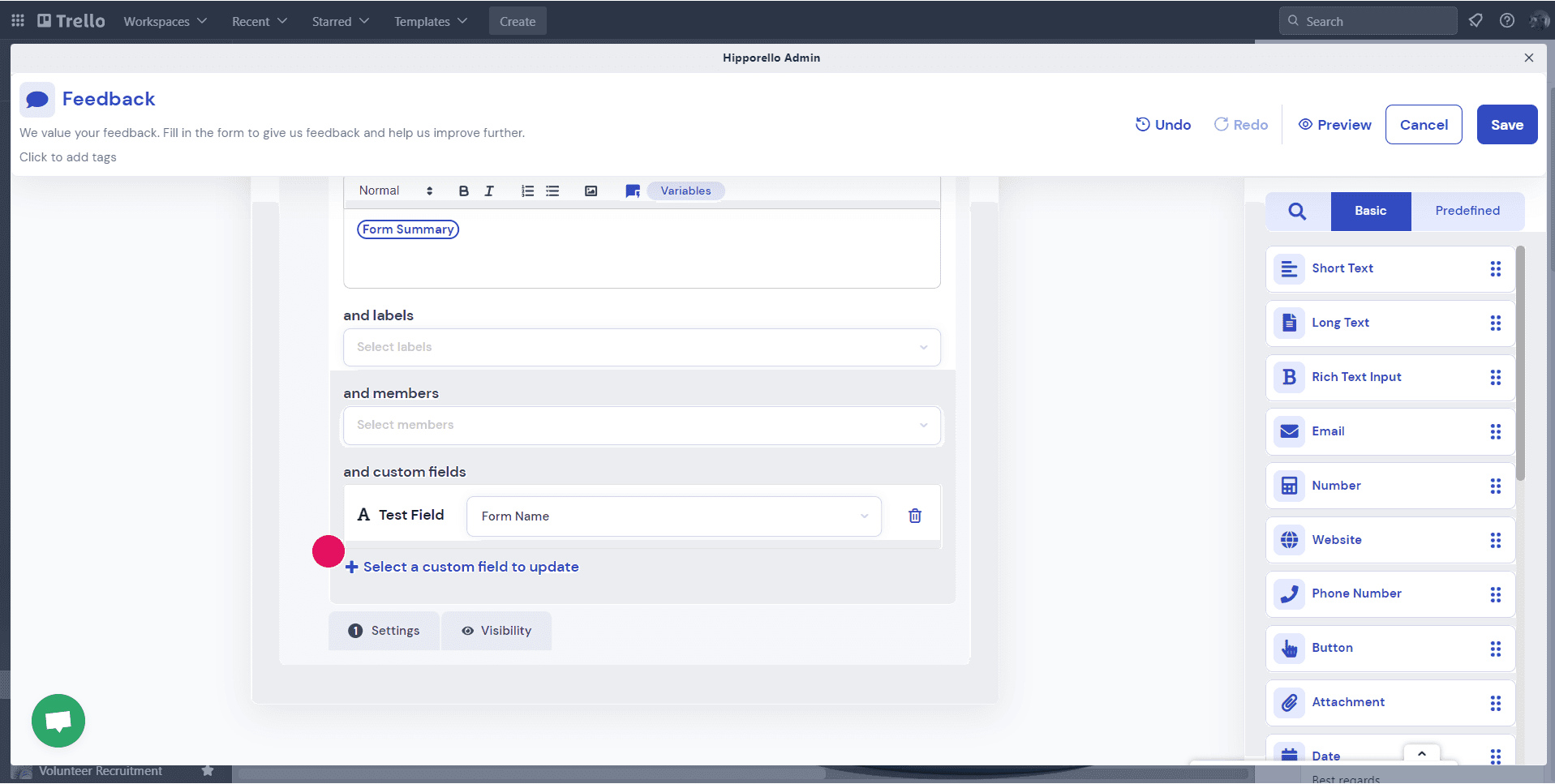
To do that, you can map form fields to a Custom Field and upon submission, the selected form field will populate or update the Custom Field on the card.
——————
Have you enjoyed this content? See this article for a list of features of the Hipporello Service Desk. Or have a look at our blog to catch up with latest Trello updates and industry trends. To boost your productivity further, see all the Trello Power-Ups by Hipporello. You can also discover the unique Trello Power-Ups designed for business teams of any size.
More From Hipporello