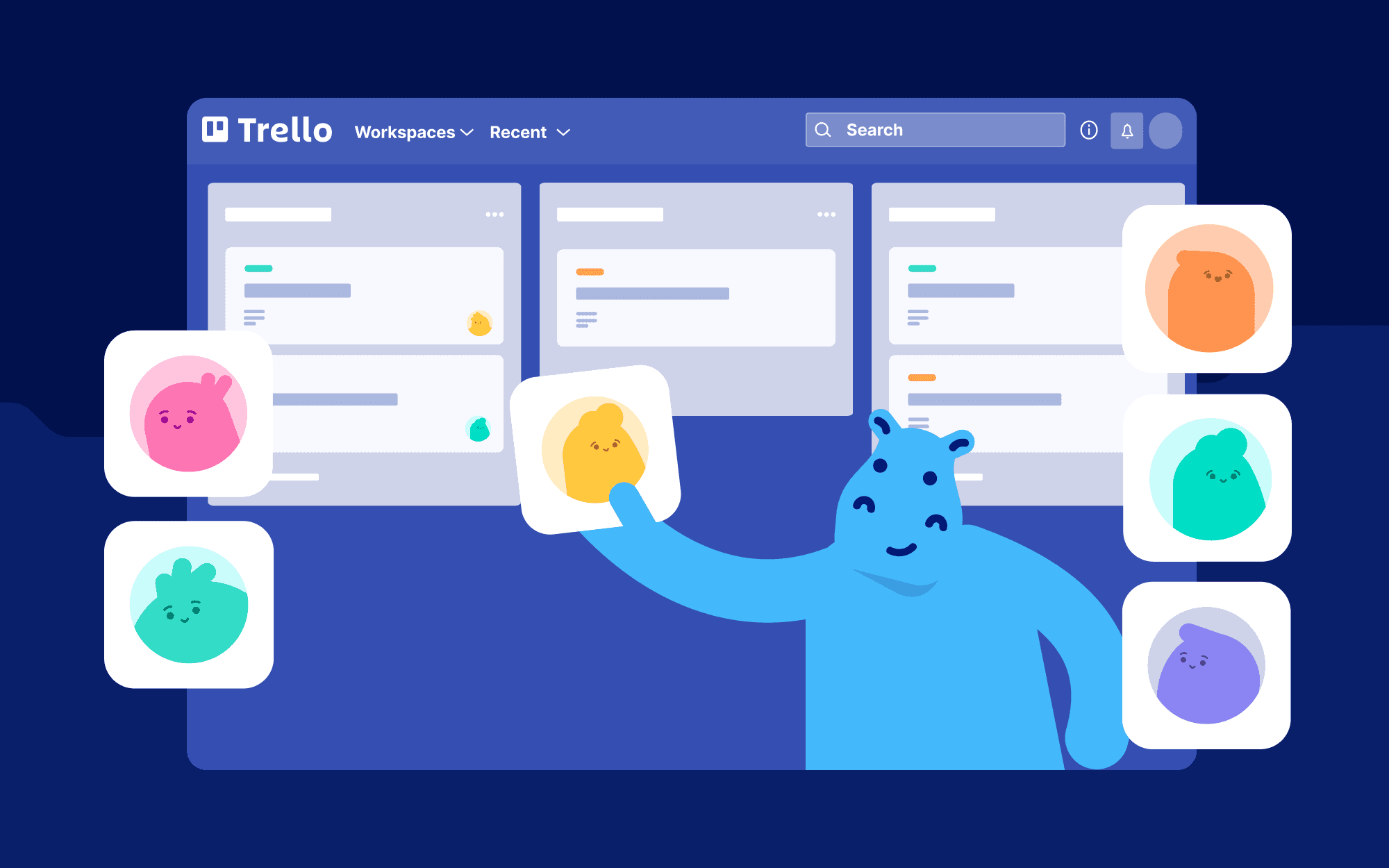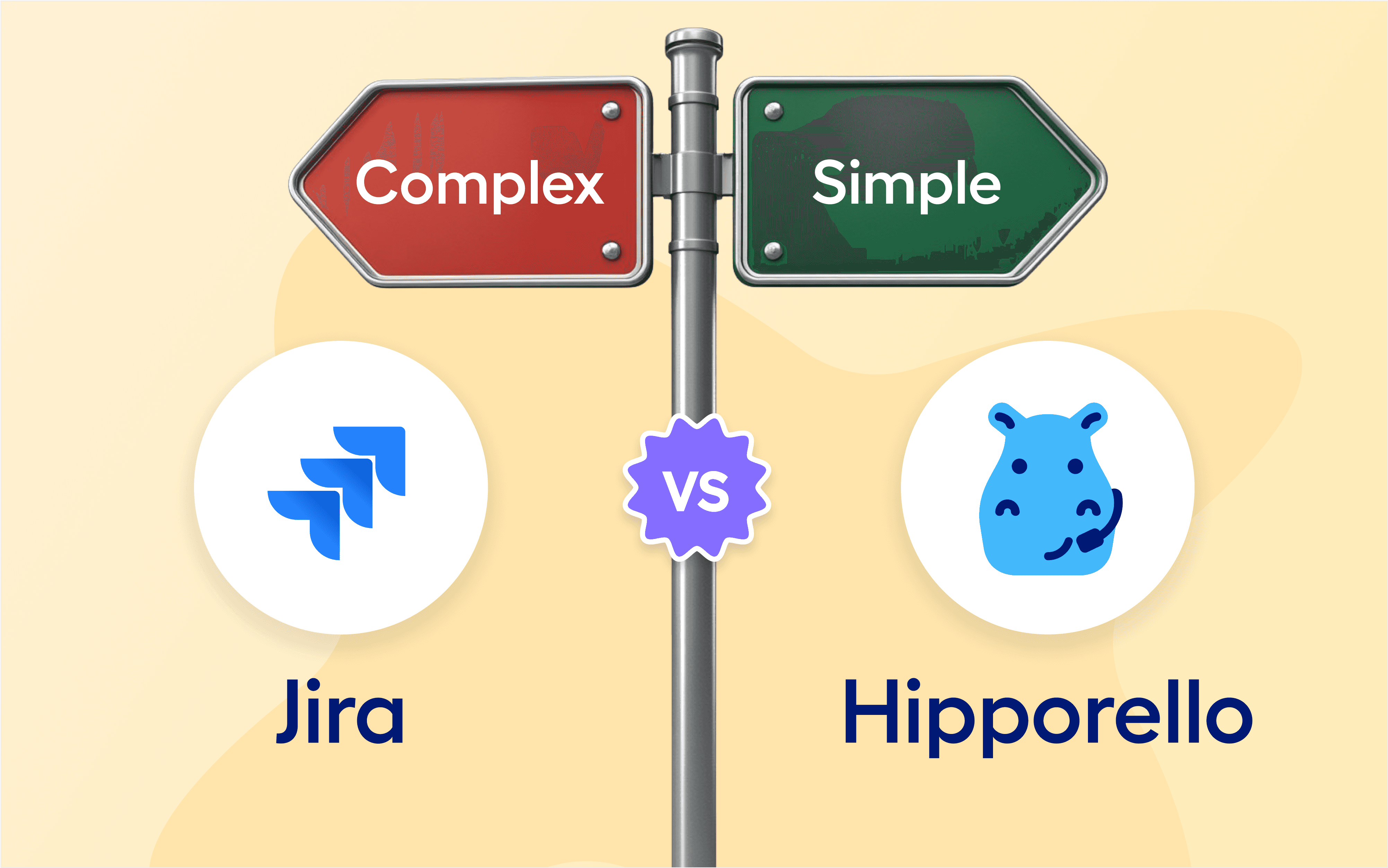Trello is a powerful project management tool that can help remote teams stay organized and on track. But how do you manage your Trello Workspace? What options do you have for setting up Workspace visibility and permission settings? And how do you control who sees the boards and what they can do with them?
This guide will cover all these questions and provide tips for managing your Trello Workspace, users, and permissions. If you're interested, you can also have a look at our more comprehensive guide on Trello or start with the basics.
What is a Trello Workspace?
A Trello Workspace is an organizational unit that groups together your boards and your team. You can create multiple Workspaces to organize different projects or teams better, and set up specific settings with a Workspace, including the Workspace name, type, short name, website URL, and description. You can also determine the visibility of each board within the Workspace (i.e., public or private) and the permissions associated with it (e.g., who can edit it).
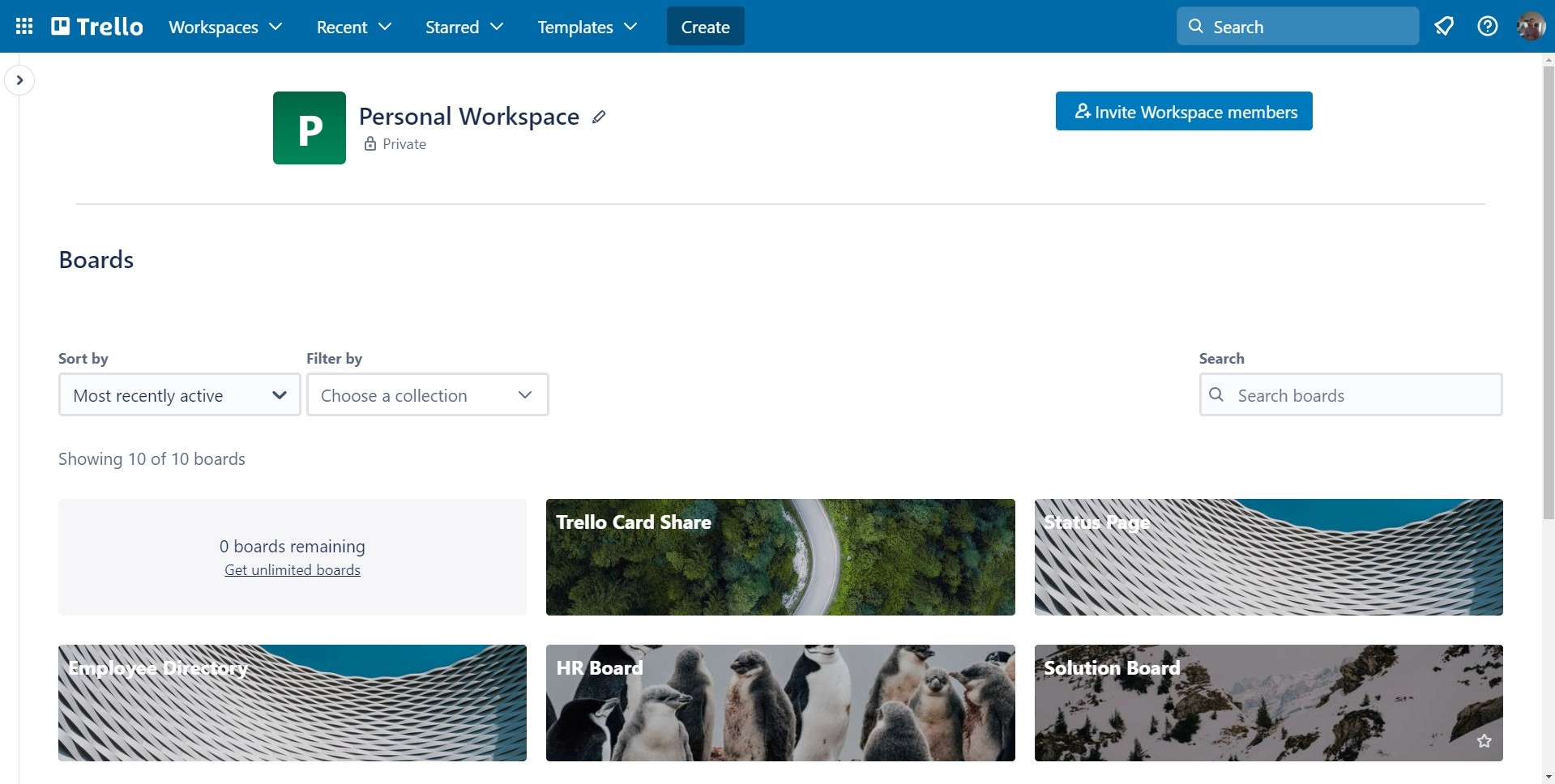
Trello Workspace Management and Visibility
As a Trello admin, the Trello Workspace area allows fine-tuned control over corporate boards, members, and settings. By taking advantage of Board settings, Member settings, and Settings options, you can ensure users access only Trello boards with the proper permission levels.
With Board settings, you can individually adjust visibility privileges for private and public boards. Trello gives you the option of adding a short name and a website URL and description to give potential users additional information about the Workspace. You can read more about how to use Trello boards in a team.
Under Member settings, admins can add or delete members from the Workspace and specify the appropriate role for each user, such as Admin, Member, or Observer.
Settings options empowers admins to customize labels, notifications, and language preferences in line with their business’s needs.
By carefully managing these three distinct settings within the Trello Workspace area, admins can easily assign privilege levels according to departments or projects that make sense for their business.
Trello Workspace Users and Permissions
As a Trello Workspace admin, you have complete control over who sees the boards in your Trello account and what they can do with them. You can, for example,:
Assign individual users to specific boards or give access to everyone in the team by assigning memberships at the group level.
Set board permissions so that certain users have read-only access while others have full editing privileges.
Restrict access to certain Power-Ups available for each board to ensure that only authorized personnel use them, as well as limit Power-ups to only specifically approved third parties.
The power to customize how an organization uses Trello is in your hands. With board types ranging from public, private, and even those visible only within a Workspace, Admins can easily adjust permissions at the click of a button. For organizations that need extra transparency or require tracking for all communication- nobody has access to delete boards! Plus, with attachment restrictions, admins can tightly control what file-sharing systems are available and which files users may upload - via a direct link from Google Drive, Box, OneDrive -or straight from their device- you decide!
Trello for Remote Teams
Trello is beneficial for remote teams because it enables everyone to collaborate anytime. With its easy-to-use interface, intuitive organization system, and customizable permissions settings, your team can stay productive without sacrificing security or privacy. Whether managing a small team or a large corporation with multiple departments and projects, Trello has everything you need to keep track of tasks and stay organized—all from one convenient platform!
Managing a successful remote team requires careful organization and clear communication strategies—and Trello makes it easier than ever! With its comprehensive suite of features designed specifically for remote teams—including robust permission settings—you'll be able to keep tabs on every aspect of your project while ensuring that only those with explicit permission have access to sensitive information.
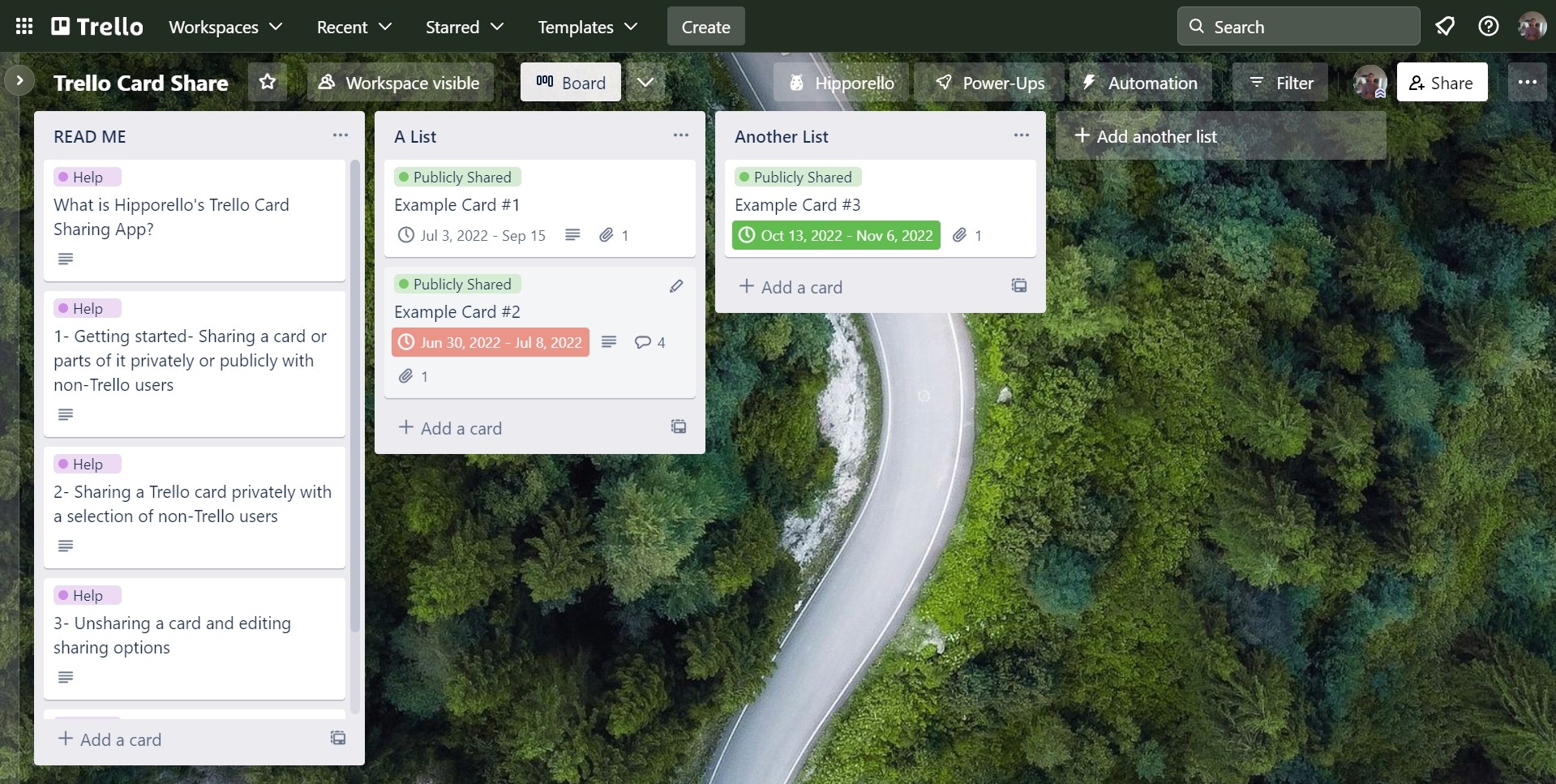
Managing your team’s Trello Workspace can be even easier—and add great functionality to your Trello account—with Power-Ups from Hipporello. From card sharing to blogging and applicant tracking, Hipporello offers innovative solutions that will improve how your team functions. See how we can help!
Links & Resources:
https://trello.com/en/guide/enterprise/manage-permissions
——————
To boost your productivity further, see all the Trello Power-Ups by Hipporello. You can also discover the unique Trello Power-Ups designed for business teams of any size.
More From Hipporello