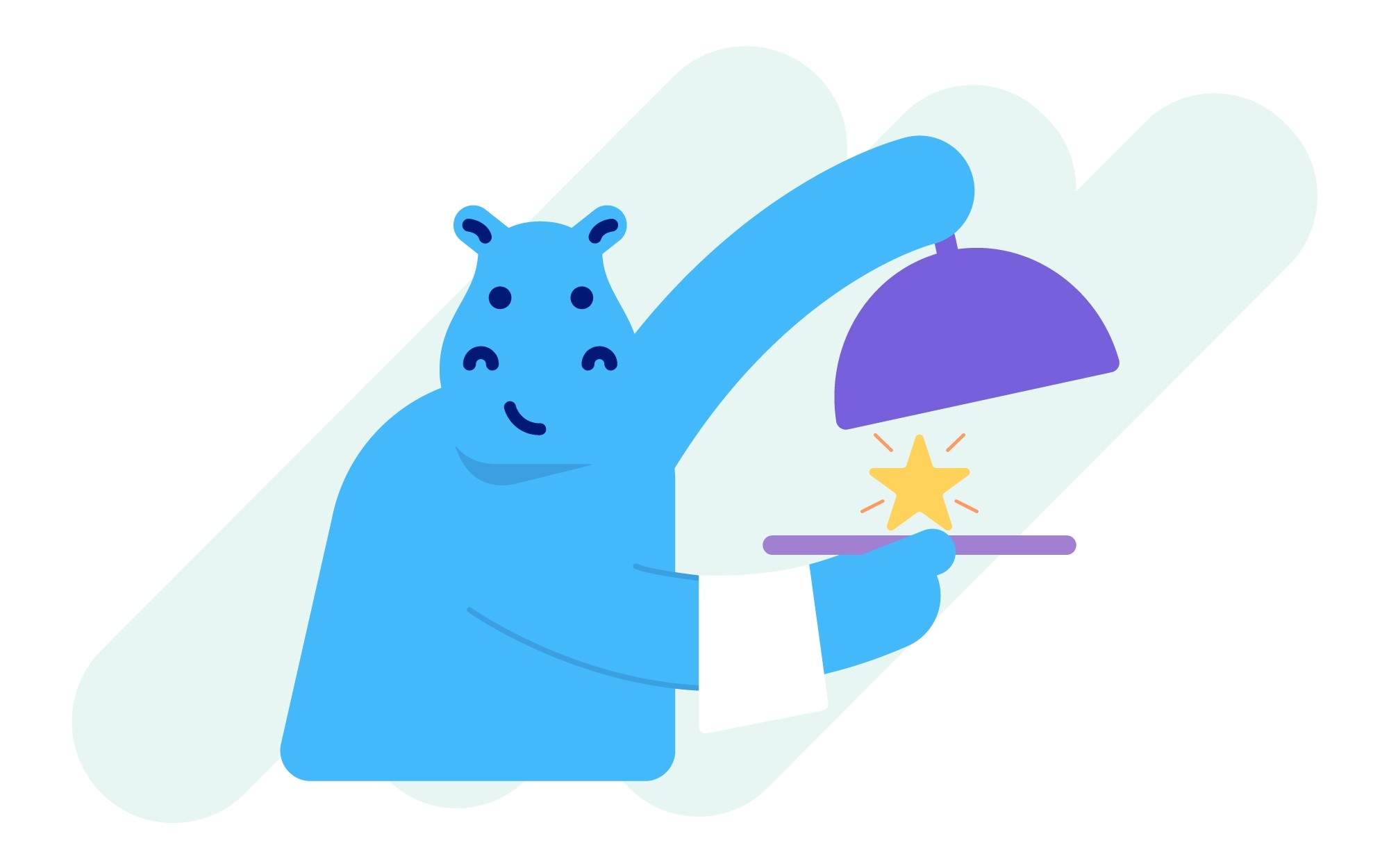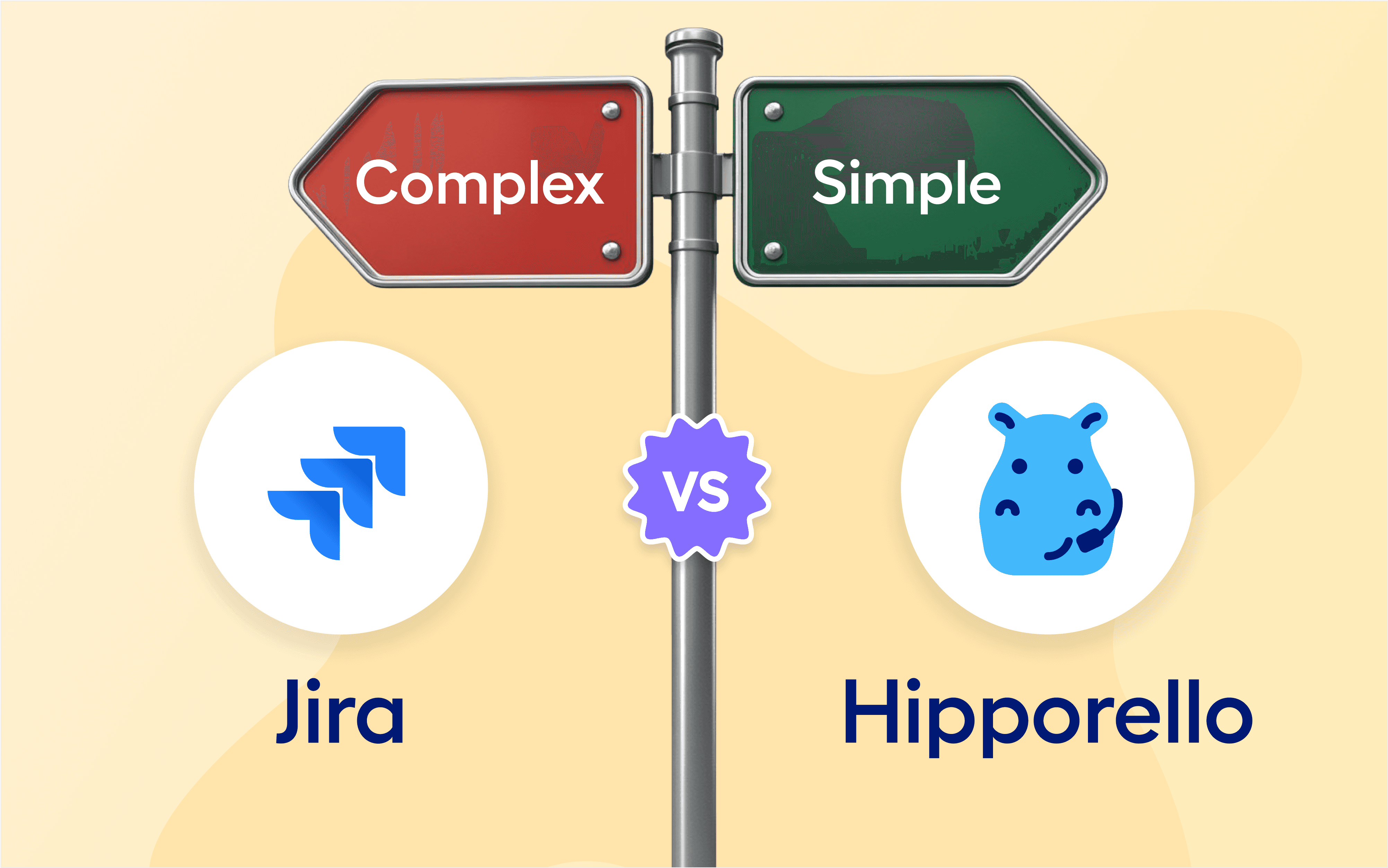Using the Service Desk to the fullest, you can get an easy-to-use Power-up on Trello for communication with your clients.
The power-up basically includes a web portal, form templates, email-to-Trello board settings, access rights and a conversation module that allows for communication from inside Trello cards.
You can create and publish forms, enjoy branding features, and many others like private forms which are accessible to certain email addresses/domains, Trello cards created by forms or email, custom notification settings, custom domain and more.
Read on to learn why these features are great and how to get started with each.
Basics first:
How can I create forms to collect requests into my Trello board?
Once you install Hipporello Service Desk, you get a web portal with ready forms. You can create new forms or edit existing ones using our visual, drag and drop form builder.
To help you get going easily, the service desk is installed with some forms readily available on your user web portal. First, go check the forms, delete any form that is not relevant to your business and edit one or more of them to fit your needs.

You can create different forms to collect requests, questions, and inquiries from different groups of clients depending on your business needs.
How can I receive emails to Trello?
Another thing to do to make the most out of your Hipporello Service Desk is to define email-to-board address(es) and start receiving emails as unique Trello cards in your board.
To receive requests, orders, and inquiries from your customers/clients, you can give them the link to your forms or share your email address with them.
You can then define email-to-board addresses to receive those emails in your Trello and centralize communication in your board.

The email-to-board feature allows you to:
Choose a list where you want emails to create cards
Respond to emails from inside Trello cards
Define automations (i.e. Automated “Thank you for your email!” messages)
Define access policies to receive emails from your selection of email addresses or domains only.
Can I make my forms accessible to some people only?
Yes! Every form that you create is public by default. It means anyone with the link to your form can view it and submit a response that will create a Trello card.
A private form is necessary when you want only your selection of people to view your form and submit responses. Hipporello Service desk allows you to set your forms to private, allowing only logged-in users selected by you to view them and submit responses. An access policy defined for one form can be reused for others later on.
Let’s say you have a bug report form for internal use and you want only your team members who log in with the company’s email domain to have access to and fill out the Bug Tracking Form.
Go to the Bug Tracking Form from your Hipporello Admin and edit.

Under the Set Access Policy section, click “Assign Policy ”, and “Create a New Policy”.

Click “Private” and under “Give Permission to”, select “Email Domain”. It is also possible to give access only to specific email addresses rather than the entire domain.
Enter the domain name and click "Add". You can enter more than one email domain for one access policy.

Name your access policy and hit "Save". Name of your policy must be different from other defined access policies. You can use your defined access policy for any other form or email that you create on your Hipporello Service Desk portal.

Don’t forget to publish your changes.
Can I receive emails only from selected addresses or domains to my Trello board?
Access policies for email-to-board
Access policies give permits to your preferred list of portal users or email domains to send you emails to your Trello board. An access policy defined for one email can also be used for others.
Every email that you create is public by default. It means anyone with your email address can send you an email that will create a Trello card.
Defining access policies to your forms will make them private, allowing only your selection of users to view, fill out and submit forms to your board.
Defining access policies for email allows only emails from your selection of users to create Trello cards in your board. Emails from accounts or domains that aren’t granted access will not trigger the creation of Trello cards in your board.
How can I customize notification settings on my Trello board?
Hipporello allows you to manage notifications and customize your notifications settings for Trello cards created through forms or emails on your board.
You can start by choosing the email address you want to receive notifications and the Trello cards you want to be notified for.
Go to your board. To open notifications from Hipporello, click on the Hipporello Power-up button, then select “Profile & Notification Settings”. Notifications are inactive by default.
Toggle on the “Notify me by email” switch, and add your email address where you want to receive notifications.
Now, you can select which Trello cards will trigger notifications. If you select All Trello Cards, you will get email notifications for activities of all Trello cards that are created through Hipporello.
You may select the Only the cards I'm assigned option to get notified of cards that are assigned to you only.

This feature helps you stay on track with what is happening on your Trello board. Only premium users have access to notification settings.
Can I change the From address in my communications via Hipporello Service Desk?
Custom Outgoing Email Settings
When a Trello card is created on your board through forms or email, you can reply to the case right from the cardback. Every reply is sent from an email address that is assigned by Hipporello. You can change this outgoing email from the Hipporello Admin > Settings > Channel Integrations > Email.
From this menu you can choose different email providers for your outgoing email address.

If you choose the “Custom” option in your outgoing email settings, follow the steps below to make sure you configure your settings correctly.
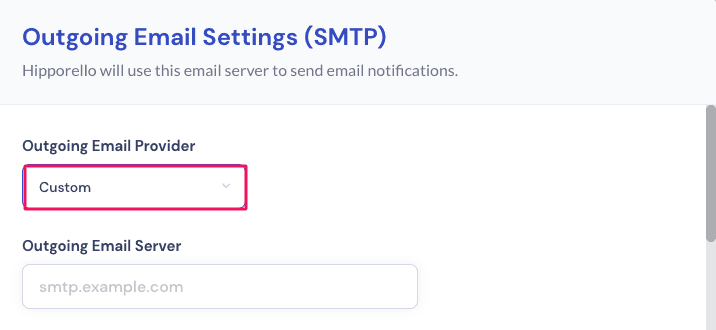
Once you define your outgoing email server, you need to find out the SMTP port of your custom email provider.
If you are subscribed to a hosted email relay service you can get the SMTP server hostname and port number from the support page of your email service.
If you run your own SMTP server you can find the configured SMTP port number and address from the SMTP server configuration. In PowerMTA you can find that information from the configured “smtp-listener” directive within the config file. The config file can be found in /etc/pmta/config on a Linux server and C:\pmta\config.dat on Windows Server.
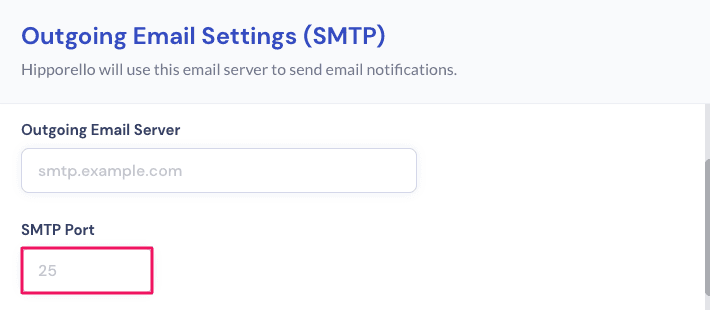
Your username is your email address and your password is the one you use to log in to your email.
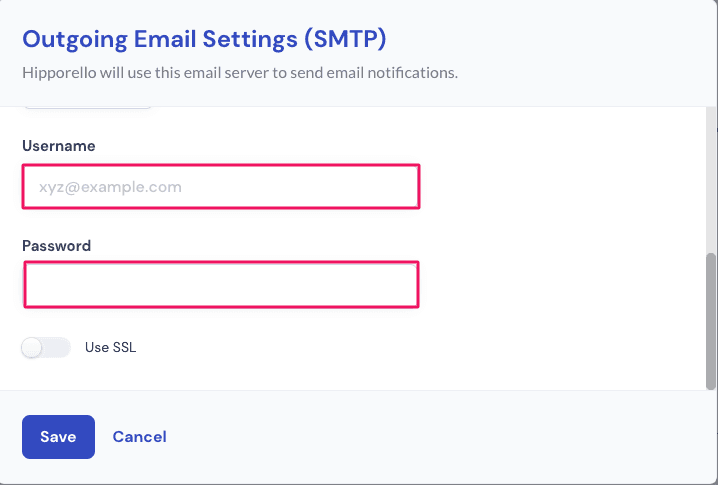
Finally, hit “Save” and you’re done with defining your custom outgoing email settings.
How can I use a custom domain for my service desk portal?
Every Hipporello Service Desk comes with a predefined web address like “your portal name.hipporello.net” which your end-users can have access to from the web. You can change the first part of this address or you can define a new custom domain for your Service Desk.
If you wish to add a custom domain to your domain configuration, here’s what you need to do:
Access your Hipporello Service Desk Admin page by clicking the Hipporello power-up button on the top right of your Trello board, then on Hipporello Admin > Settings > User Portal.
Click on the Add a Custom Domain button.
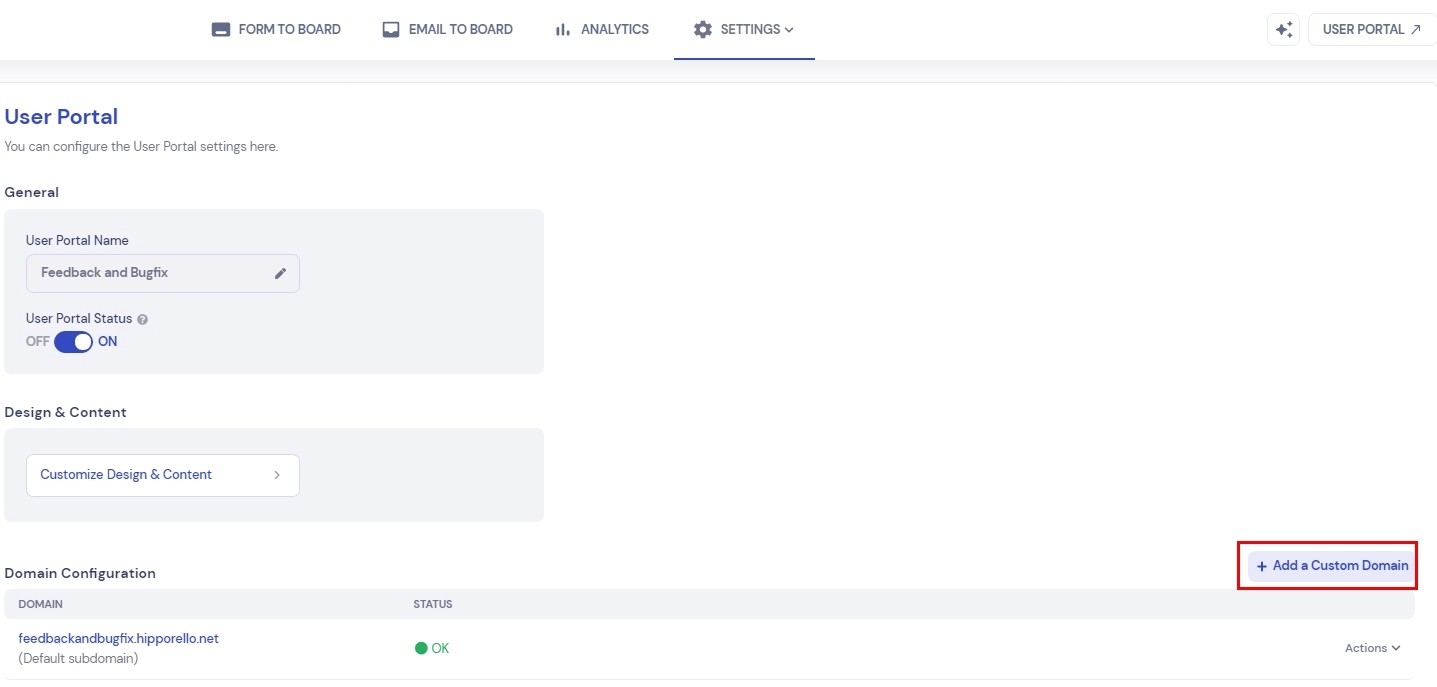
Enter your Custom Domain. You can use a domain address such as www.yourcompany.com or you can use an address such as test1.yourcompany.com, as can be seen below:
When you click on the Add button, the DNS Configuration window will appear.
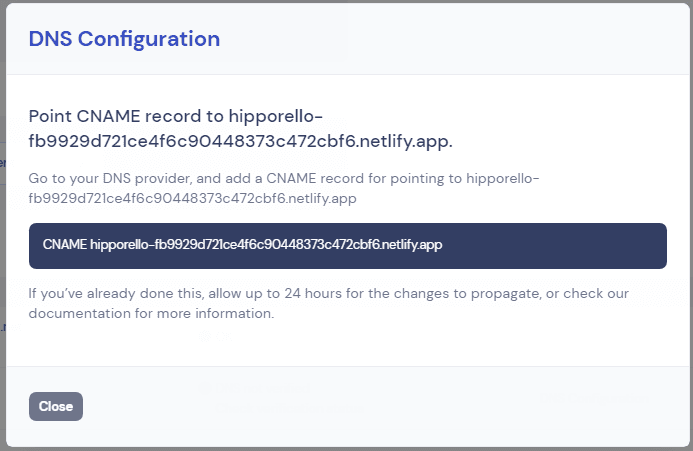
Follow Hipporello’s instructions in the DNS Configuration window and add a CNAME record to your DNS provider. The first time a custom domain is added, the “DNS Not Verified” message will appear. This is normal, as the change might take up to 24 hours to take effect.
Once the domain is resolved, the green dot will appear and the status will display the OK message.
These features will help turn your Trello board into an easy-to-use and functional service desk for client communications through forms and email.
More From Hipporello