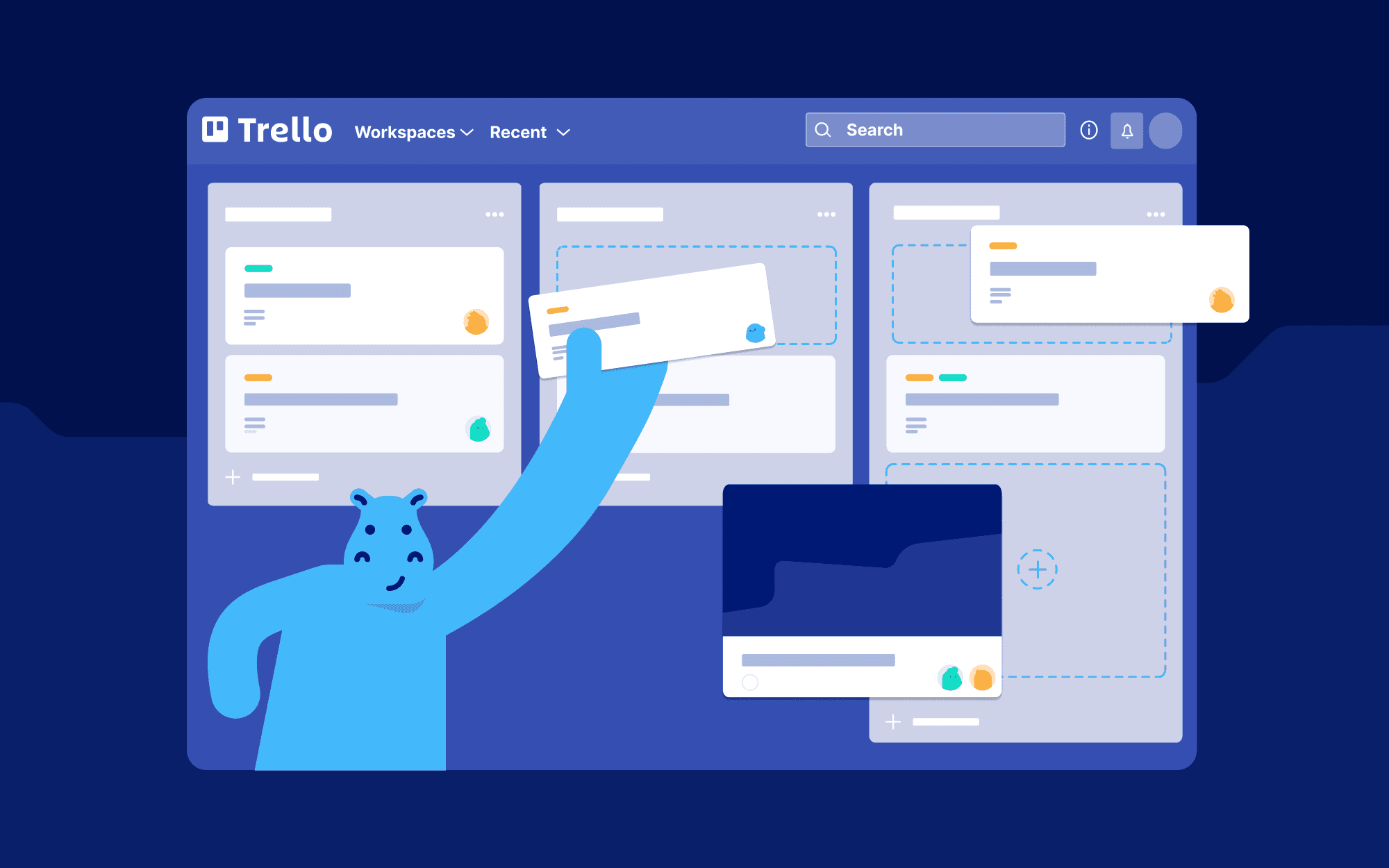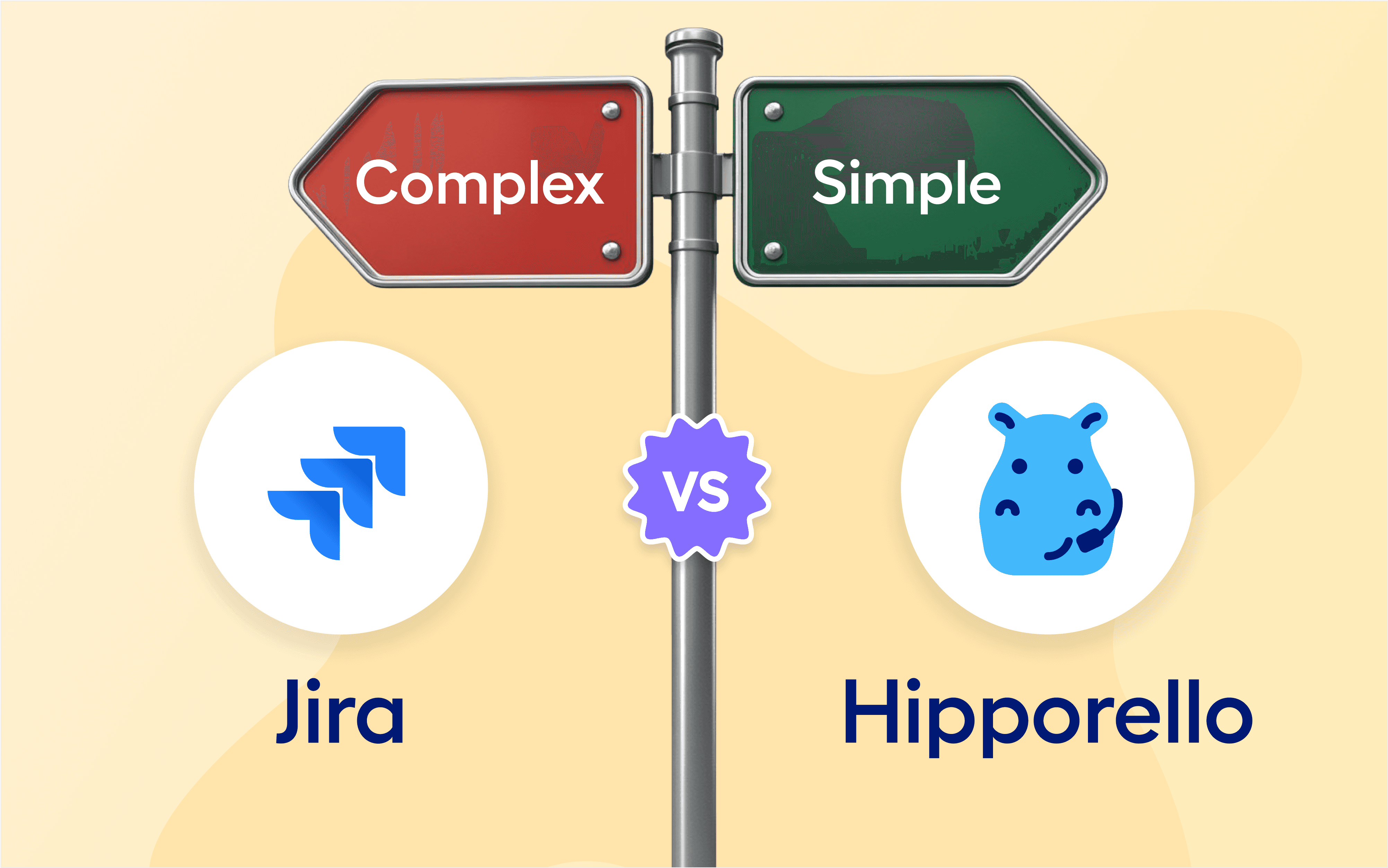Promoting employee collaboration can help an organization create a more cohesive workplace, enhance productivity, increase staff engagement and build trust among team members. It is, therefore, a no-brainer that collaboration tools have become such an integral part of modern-day businesses.
This article discusses Trello — a SaaS project management solution that uses the Kanban system to give team members centralized visibility into all tasks and projects.
What Is Trello?
Trello is a user-friendly collaboration and project management tool that allows team members to organize tasks, workflows, and projects using Kanban boards. You can use it to visualize your project's tasks and track their progress. The software integrates seamlessly with most productivity tools, like Slack, Gmail, Jira, InVision, Dropbox, and Outlook. It lets you schedule and assign tasks, monitor workflows, and communicate with team members from one interface.
While Trello is typically popular with corporates as well, the tool is also ideal for personal use or for use with a small team. People like it because of its simplicity, flexibility, and ease of scalability.
It works perfectly for a team of 20 as it would for a company with over 2,000 employees. You might also love its free and easy-to-copy templates that allow users to plan projects in seconds.
What Is Trello Good For?
Trello can be a perfect project management tool for several projects. You can use it to visualize and manage content teams, HR tracking, and sales pipelines. However, the tool is known to be less ideal for complex projects as it lacks the sophisticated features necessary for managing vast teams.
Although the basic structure lacks complexity, the Trello Power-Ups available in the marketplace offer complexity and functionality in a ton of ways from reporting, and communication to automating tasks and processes.
To see the pricing structure of Hipporello's Power-Ups, check out our pricing page.
How To Use Trello
Trello is an easy-to-use tool with a simple interface. Below is a step-by-step guide to getting started:
Sign Up: If you're a first-time user, go to trello.com and sign up. Creating an account is free and only requires a user's email address.
Create a Board: Go to the Personal Boards tab and click Create a new board. Next, name the board and select an appropriate background color or pattern. You can also edit these details later. Finally, choose the teams or colleagues you'd love to allow to view or edit your board.
Create a Team: Once you create a Trello board, you can click the Share button to share your board with others so that you can collaborate on the same board and tasks. The members you share your board with will view the board as you do. You can assign different roles to your colleagues. They can be board members or admins.
Add Trello Lists: While several people use the traditional To-Do, Doing, and Done lists, you can customize this part to suit your project's needs. For example, you can have a separate list for each colleague. To create a list, click on Add a list, name the list, and add cards.
Create Cards: Under each list, you will see an Add a card button. Click on it and name the card. You can also include descriptions, checklists, labels, due dates, members, attachments, and comments to guide your colleagues.
Why do millions of people use Trello?
Trello helps you keep track of tasks and team members while allowing you to organize your projects intuitively and visually. It also enables real-time collaboration so everyone on your team can stay up-to-date on progress no matter where they are located. Trello offers tools like labels, checklists, and power-ups, allowing teams to customize their projects to suit their needs.
Trello is an excellent tool for project management thanks to built-in and add-on features that allow teams to collaborate effectively. Included is the ability to assign tasks and set deadlines, organize tasks in easily viewable categories, store documents and conversations, and receive notifications when progress is made on a task or project.
The versatile Kanban boards make it simple to switch between different views of tasks in progress and completed work - allowing flexibility within the team structure without compromising clarity.
Trello's Key Components and Features
Here are the features and functionalities that make Trello an effective collaboration and productivity warehouse:
Trello Boards
Trello uses the Kanban system. Users can create multiple boards for upcoming or ongoing projects or workflows. Trello boards outline project details, such as starting and completion dates, tasks, durations, project owners, and each task's progress.
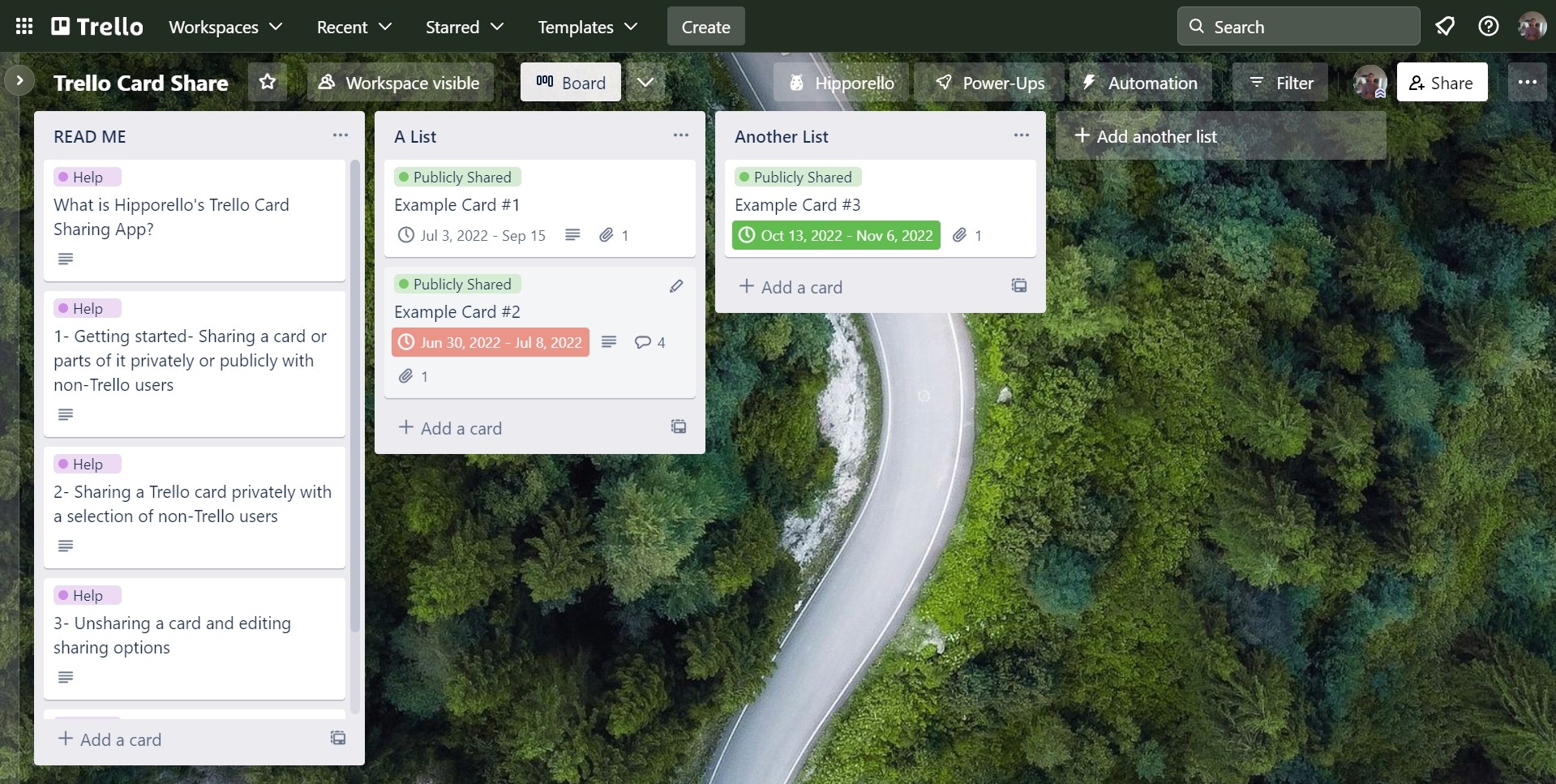
They use columns to label tasks as To-Do, Doing, or Done, depending on their progress. Team members can co-create, edit and share their boards with colleagues, ensuring all employees have up-to-date visibility into project tasks.
Additionally, the board menu, on the right-hand side of the software's primary interface, serves as the control panel for each user's Trello board. It allows you to control who can access your board or specific lists or cards, browse specific cards and enable automation. The menu also has an activity feed that updates team members on changes within specific boards.
Trello Lists
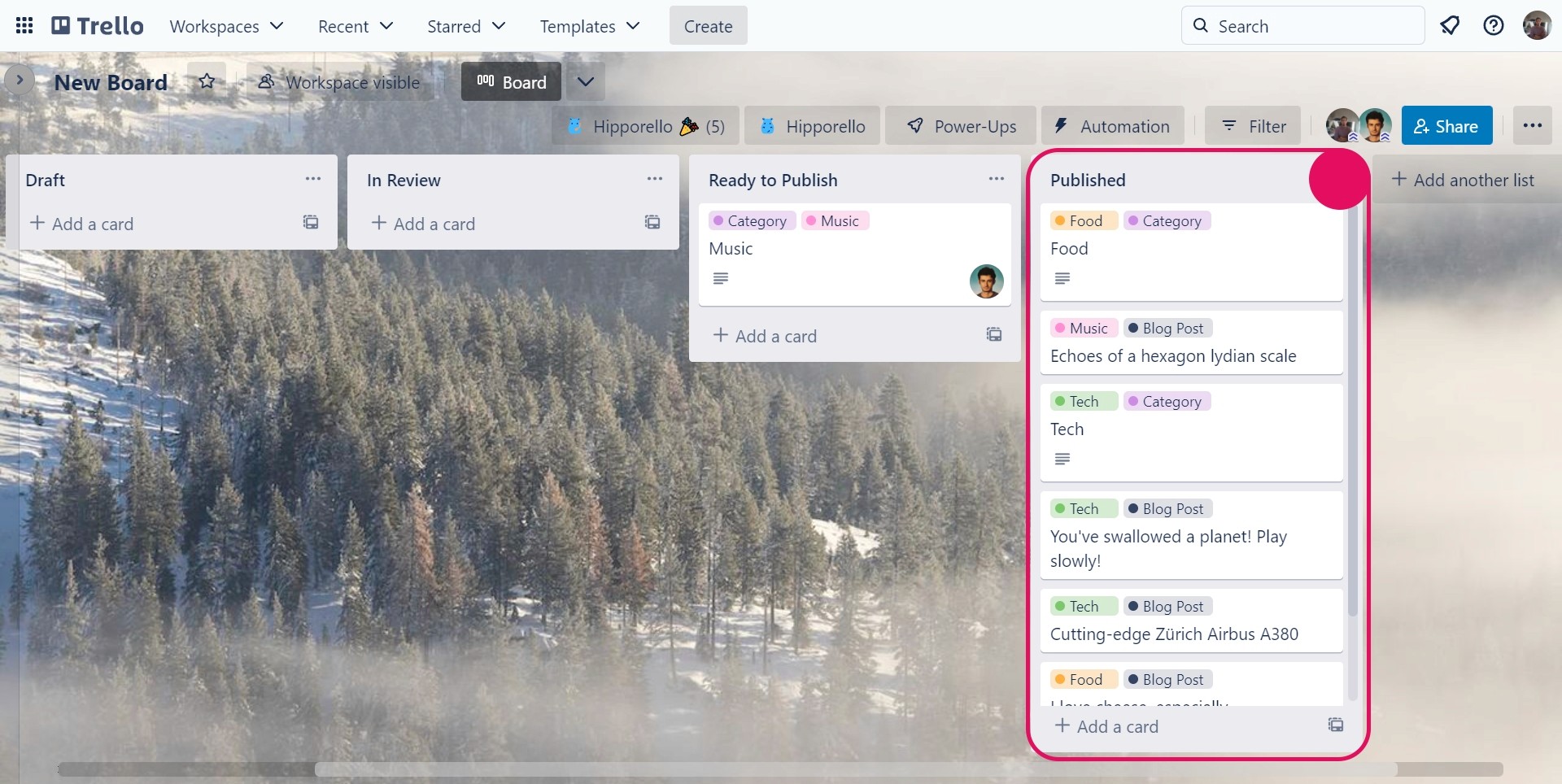
A list is the second most detailed component in a Trello board, typically highlighting a group of specific information or tasks. Users usually organize lists based on their progress. You can use lists to store project details or to track workflows by moving cards through different columns as the project proceeds.
Trello Cards
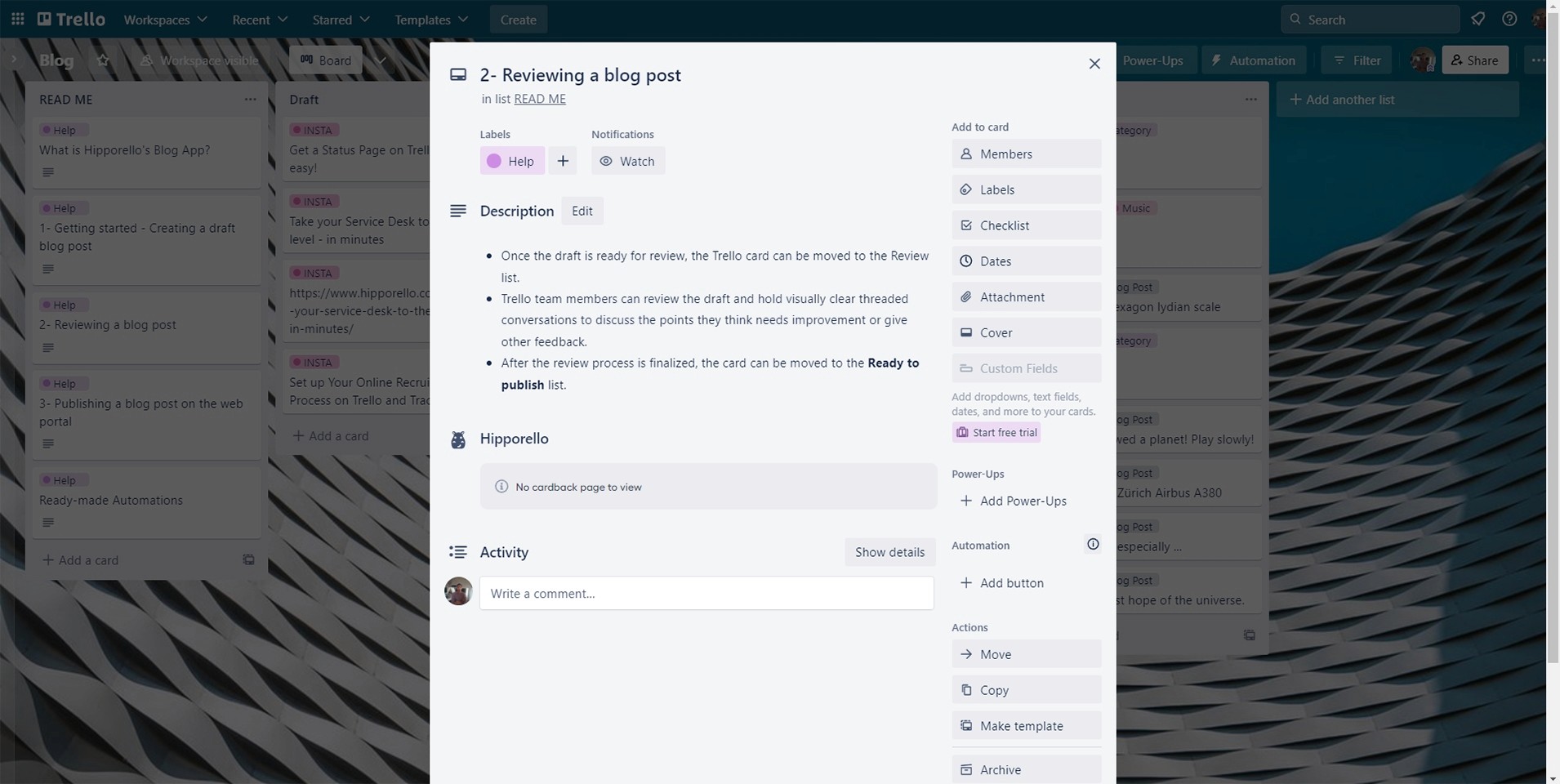
A card is the smallest component of a Trello board. They represent ideas or tasks that are crucial to a project's completion. For example, if your project requires remodeling a website's homepage, you can add this task as a card on the board's To-Do list. To do this, click the "Add a card" button at the list's bottom and name your card, such as "Remodel the website's homepage" for the example above.
Users can add an unlimited number of cards to each board and group them under lists.
Trello also allows you to customize the cards to accommodate any information you want to add. It also supports adding cards in bulk by copying them from a spreadsheet or list and pasting them to the board. The software will automatically turn each item into a new card. This functionality makes it easy to add cards to a board in bulk with minimal effort. However, you must place each item in a different line for this to work.
Users can drag and drop cards to other lists as the project progresses. For example, once you've completed a project, you can place it under Done to enable other team members to track your progress. Doing so can cue them to expedite tasks they must complete for you to start your next assignment.

Below are some of the details you can add to your cards:
Members: Outline each person's roles and deliverables. Doing so can help you avoid confusion and enhance accountability.
Due dates: Trello allows users to add project timelines, outlining each task's duration and deadline. You can also set reminders to alert team members when their deadlines are almost due.
Attachments: Drag and drop work files onto cards to access everything you need to complete your tasks centrally. This feature can help you save time as you don't need to dig through endless email chains looking for a specific file.
Checklists: Categorize tasks into smaller subtasks with clear deliverables and expectations. As you tick each subtask off the checklist, the status bar updates itself automatically to show progress.
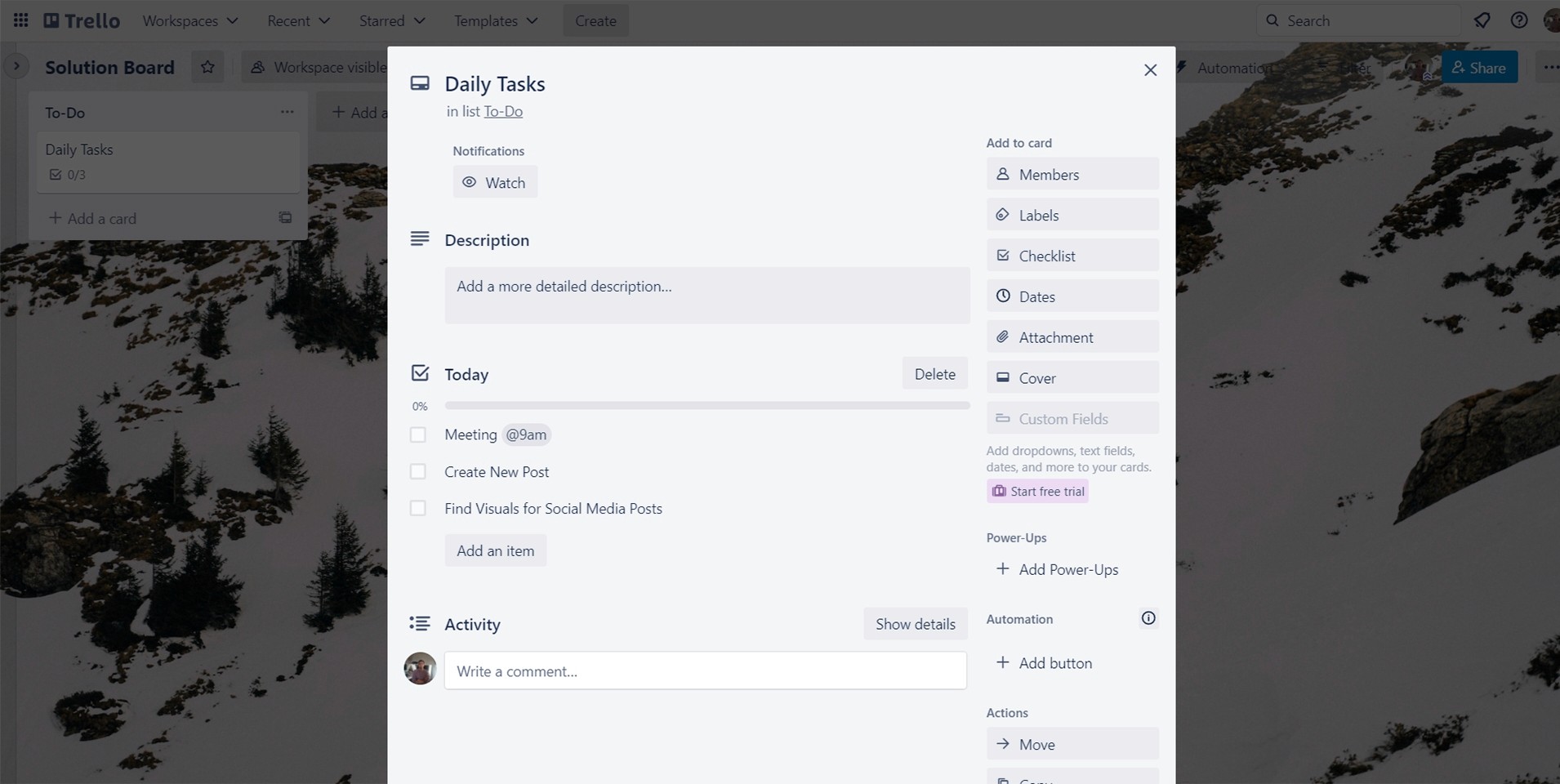
There you have it — an ultimate guide on Trello, what it entails, how it works, and how to use it. Read our complete guide for Trello for more information.
More From Hipporello
Receive customer requests into Trello